The Amazon Firestick doesn’t natively support all video formats, especially older codecs like Xvid.
Fortunately, you can easily play Xvid videos on Firestick by using VLC for Fire, a free and powerful media player that supports nearly every codec out of the box.
✅ What You’ll Need
-
A Firestick (4K, Lite, Max, or standard).
-
Internet connection
-
Your Xvid video file(s) (on USB, local network, or cloud).
📲 Install VLC on Firestick
VLC is available directly from the Amazon Appstore - no need for sideloading or APKs.
On Firestick, go to the Home Screen.
Select Find > Search and type: VLC.
Choose VLC for Fire from the results.
Click Download or Get.
Once installed, select Open to launch VLC. That’s it, VLC is now ready to use!
Play Xvid Videos with VLC
▶️ Option A: Play from USB Drive (with OTG cable)
Firesticks don’t have native USB ports. Use a USB OTG adapter to connect a flash drive.
Plug your USB drive into the Firestick via OTG adapter.
Open VLC for Fire.
Go to Browsing > Devices.
Navigate to your USB folder and select the .avi (Xvid) file.
VLC will play the video immediately.
▶️ Option B: Stream from Your PC or NAS (SMB, FTP, or DLNA)
VLC supports local network streaming protocols.
Share the video folder on your PC or NAS (via SMB/Windows File Sharing).
On Firestick, open VLC > Browsing > Local Network.
Find your device or server.
Browse to your video folder and select the file to play.
💡Tip: Make sure your Firestick and PC are on the same Wi-Fi network.
⚙️ Additional VLC Features
-
Subtitle support: VLC can load embedded or external
.srtsubtitle files. -
Audio sync: Adjust audio delay if needed.
-
Network streams: You can play direct HTTP or FTP links.
-
Resume playback: VLC remembers where you left off.
🔧 Troubleshooting
| Problem | Fix |
|---|---|
| VLC doesn’t find your USB | Use a powered OTG cable and format USB as FAT32 or exFAT. |
| Network video stutters | Use 5GHz Wi-Fi or an Ethernet adapter. |
| No audio | File might use AC3 audio; VLC handles it, but try toggling hardware decoding in Settings > Video. |
| Video won’t play | Ensure it’s a true Xvid/MPEG-4 file. Consider converting to H.264 with HandBrake if needed. |
❓ FAQ
Q: Can I install Xvid codec separately on Firestick?
No. Fire OS doesn’t support installing system-wide codecs. Use VLC for Fire, which includes Xvid decoding internally.
Q: Are all .avi files Xvid?
No. .avi is a container format. You can check the codec using VLC Player or MediaInfo on a PC.
Q: Is VLC better than MX Player or Kodi?
For Xvid playback, yes. VLC is easier to install, ad-free, and doesn’t require any add-ons or custom codecs.


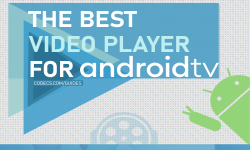



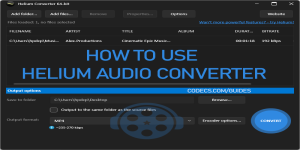






How to Download HEVC Video Extension for Free
actually worked, made my day better icl
Read More →Best Player for Subtitles (2025 Guide)
@P.A. Blok You're right, thanks for the feedback! We've updated the guide to clarify that VLC does auto-detect ...
Read More →How to Play HEVC Files in VLC Media Player (2...
@VanguardLH You're right, it'll be corrected. Thanks for pointing it out!
Read More →