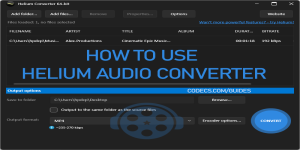FlyOOBE (Flyby11) 2.2.812 Final
FlyOOBE (formerly known as Flyby11) is a simple patcher that removes the annoying restrictions preventing you from installing Windows 11 (24H2/25H2) on unsupported hardware.
Download FlyOOBE App →
Flyoobe solves the #1 problem preventing millions of users from upgrading to Windows 11: incompatible hardware.
If you've been blocked by TPM 2.0, CPU generation, or other hardware compatibility requirements, Flyoobe bypasses these restrictions automatically.
What Flyoobe Does: Flyoobe leverages Windows 11's server installation variant to skip hardware compatibility checks entirely.
Unlike manual registry edits or risky workarounds, Flyoobe automates the entire process safely through Microsoft's own bypass mechanisms.
Key Features:
- Automatic ISO Download & Mounting - No manual file handling required.
- Hardware Bypass Technology - Skip TPM 2.0, CPU, and RAM requirements.
- Custom OOBE Experience - Enhanced Windows setup with advanced customization.
- System Debloating Tools - Remove unwanted Windows 11 components instantly.
- 24H2 Compatibility - Fully updated for latest Windows 11 releases.
- PowerShell Script Support - Add your own automation scripts.
Why Choose FlyOOBE App: Originally developed as Flyby11, FlyOOBE represents four generations of Windows 11 bypass technology.
Thousands of users have successfully upgraded unsupported PCs using our tested, reliable methods.
The tool includes both upgrade assistance and post-installation optimization, giving you complete control over your Windows 11 experience from start to finish.
System Requirements:
- Any PC currently running Windows 10.
- 4GB+ available storage space.
- Internet connection for ISO download.
What's New in FlyOOBE Version 2.2:
This update is especially important for everyone still on Windows 10 who plans to stay there and take advantage of the Extended Security Updates (ESU) program. Make sure to grab this hotfix to ensure smooth enrollment
- Modernized and simplified Interface: cleaner, more focused, and less overwhelming, making the initial setup much easier for new and casual users
- Improved perfomance: The app is faster and more responsive, with reduced loading times and better resource management
- Extensions engine completely reworked under the hood, now using a new internal filtering system with a category dropdown.
- A brand-new app icon finally featuring a smart, friendly little bee inside
- Improved global search and refresh behavior for smoother control updates across views
- New centralized Home dashboard that intelligently categorizes and recommends OOBE setup pages and extensions. Many items are now discoverable via keyword tags. (The first experimental Copilot integration has been temporarily removed while refined.)
- Large-scale refactoring and transition to primarily asynchronous processing. Search, filtering, and loading operations no longer cause UI hangs
- New back navigation system with a full stack-based history, allowing you to rewind through previous pages just like in a browser
- Extensions shipped with the app can now also be uninstalled just like user-added ones
- New native activity monitor logs system actions in real time and can provide contextual help for extensions (when supported).
- Improved UI scaling and clarity on high-DPI displays
- New indexing system for all OOBE pages and extensions based on metadata, allowing tools like Flyby11 to be found using simple keywords such as ESU, 10, or 11
- New modern Copilot-inspired designs can now be found in the settings menu
- Extensions.md has been updated accordingly
- Dozens of Minor Fixes and Quality Improvements
Ready to Upgrade Your Unsupported PC?
Download FlyOOBE App 1.51 / Download FlyOOBE 2.2 - Free →