VidCoder is a free and simple video tool that offers an easy way to put subtitles into your videos.
If you're new to this, don't worry – we'll guide you through the process step by step.
What is VidCoder?
VidCoder is like a magic wand for videos. It's free, it's easy, and it lets you do cool things with your videos.
You can use it on your Windows computer to change your videos into different types and, most importantly, add subtitles.
Getting Started:
First, download VidCoder and follow the instructions to install it on your computer.
Open VidCoder:
Click on the VidCoder icon to open the program - don't worry, it looks friendly!
Import Your Video:
Press the "Open source" button and choose the video you want to add subtitles to. Just click "Open Video File..." (or Ctrl+O) and your video will be in VidCoder.
Add Subtitles:
Go to the "Subtitles" tab (under "Audio Track(s)") and press the "Plus" sign next to "No subtitles" to insert the subtitle file (commonly in SRT or ASS format) corresponding to your video. Ensure the subtitle file shares the same name as your video file for automatic association.
Start Encoding:
Choose where you want your new video to go and click "Encode". VidCoder will do its thing, adding your subtitles to the video.
Check the Output:
After VidCoder finishes, find your new video where you told it to go. Play it to make sure the subtitles look good and are in the right place.
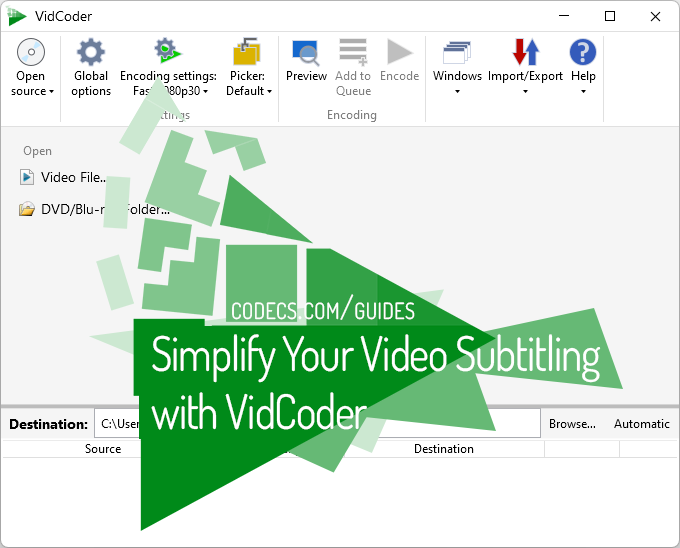
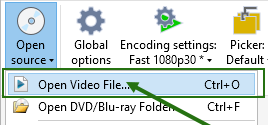
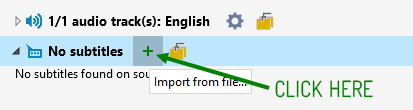

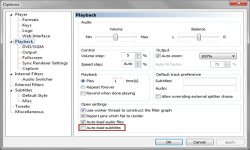










AV1 vs H.265: Which Video Codec Should You Ch...
@anon123456 only because HW support is lacking. With proper HW decoding it would be the same. It was the ...
Read More →How to Download HEVC Video Extension for Free
it's useful,let my vidm clean again !
Read More →Best Player for Subtitles (2025 Guide)
@P.A. Blok You're right, thanks for the feedback! We've updated the guide to clarify that VLC does auto-detect ...
Read More →