If you have a Samsung QLED TV that won’t play AVI XviD/DivX files, even though it supports older codecs like MPEG-1, MotionJPEG, FLV (Flash Video), and WMV, a common solution is to re-encode your XviD videos to MP4 format with AVC (H.264) video codec.
However, this can reduce video quality and is time-consuming. Instead, try this simpler method!
Samsung QLED TVs use selective codec support that sometimes rejects XviD and DivX streams even though they're technically compatible with the hardware decoder.
The issue isn't the video data itself but rather how the TV identifies the codec through its FourCC identifier - a four-character code embedded in the AVI container that tells playback devices which decoder to use.
By changing this identifier to one that Samsung's firmware recognizes, you can unlock playback without touching the actual video stream.
Change FourCC Code:
Download AVI FourCC Code Changer to update the codec ID (FourCC) in your AVI file from "XVID" (or, less commonly, "DIVX" or "DX50") to → "FMP4" (Fragmented MP4).
Or videos encoded with older DivX versions where the FourCC is "DIV3", change the FourCC to → "MP43" (Microsoft-MPEG4 V3).
Play on TV:
Transfer the modified file to your TV and enjoy! This method preserves video quality and is quick to do.


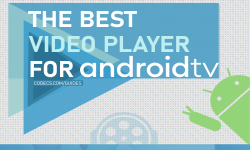










AV1 vs H.265: Which Video Codec Should You Ch...
@anon123456 only because HW support is lacking. With proper HW decoding it would be the same. It was the ...
Read More →How to Download HEVC Video Extension for Free
it's useful,let my vidm clean again !
Read More →Best Player for Subtitles (2025 Guide)
@P.A. Blok You're right, thanks for the feedback! We've updated the guide to clarify that VLC does auto-detect ...
Read More →