ImgDrive is a virtual disc mounting software that allows you to mount disc images and access their contents without needing to use a physical disc.
What Are Disc Images and What Does Mounting Mean?
A disc image is a digital copy of an entire CD, DVD, or Blu-ray disc stored as a single file on your computer.
Think of it as a complete snapshot of everything on a physical disc - including all files, folders, and the disc's structure - packaged into formats like ISO, BIN, or NRG.
Mounting is the process of making your computer recognize and read a disc image file as if it were a real disc inserted into a physical drive.
When you mount a disc image, Windows creates a virtual drive that behaves exactly like a CD/DVD drive, letting you access, run, and install programs directly from the image file without ever needing to burn it to a physical disc.
It's faster, more convenient, and eliminates wear on optical drives and physical media.
Here is a step-by-step guide on how to use ImgDrive for mounting disc images - one of the easiest and most reliable free tools available for this purpose.
1. Download and Install the software:
Download ImgDrive and follow the installation instructions.
2. Open ImgDrive:
Once the software is installed, open it by double-clicking on the ImgDrive icon on your desktop or by searching for it in the Start menu.
3. Choose the Disc Image:
Click on the "Mount" button in the ImgDrive window. Then, select the disc image file you want to mount from the file explorer window that appears.
4. Select the Drive Letter:
In the next window that appears, select the drive letter you want to use to mount the disc image.
You can also choose to mount the disc image as a Read-Only image.
5. Mount the Disc Image:
Click the "OK" button to mount the disc image to the selected drive letter.
The disc image will be mounted as a virtual disc (a virtual disc is a digital representation of a physical disc that can be accessed on your computer without the need for a physical disc) on your computer.
6. Access the Mounted Disc Image:
You can access the contents of the mounted disc image by opening File Explorer and navigating to the drive letter you selected in step 4.
7. Unmount the Disc Image:
To unmount the disc image, right-click on the mounted drive letter in File Explorer and select "Eject".
Alternatively, you can also click on the "Unmount" button in the ImgDrive window.
Common Use Cases for ImgDrive
- Software Installation: Mount software ISO files without burning discs.
- Gaming: Access game disc images for classic and modern titles.
- Backup Access: Open backup disc images without restoring physical media.
- Testing: Mount and test disc images before burning to physical media.
Ready to Get Started?
Download ImgDrive now and start mounting your disc images in minutes.
The free virtual drive software eliminates the need for physical discs while giving you instant access to all your ISO and disc image files.
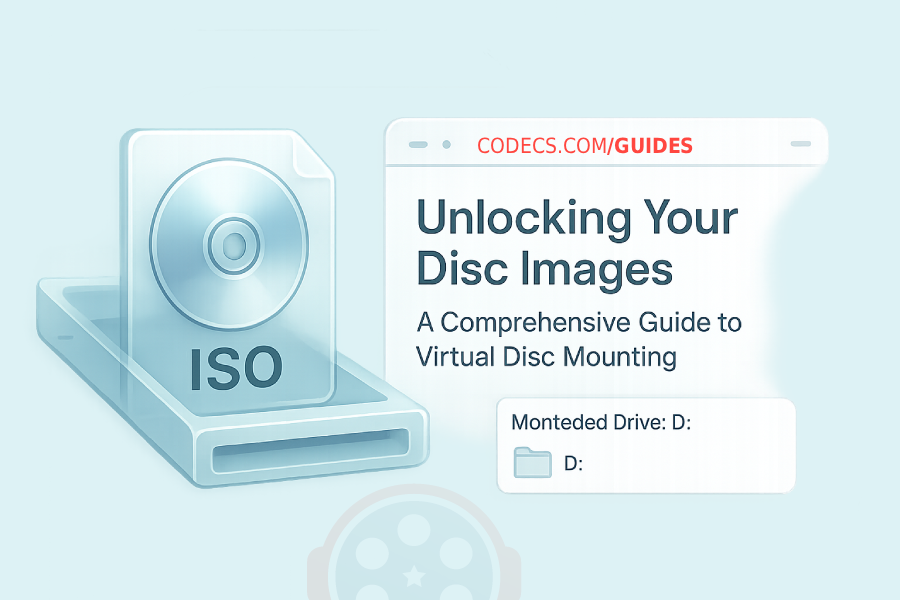

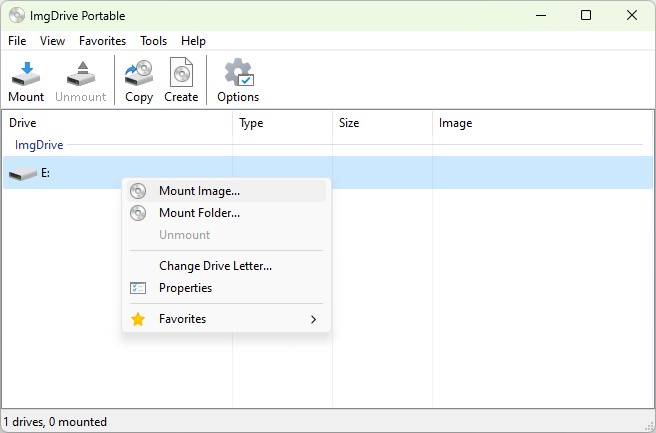
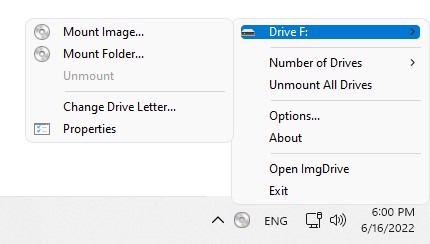
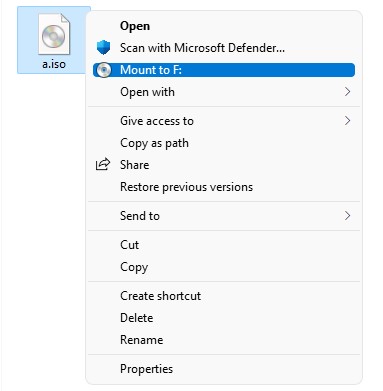
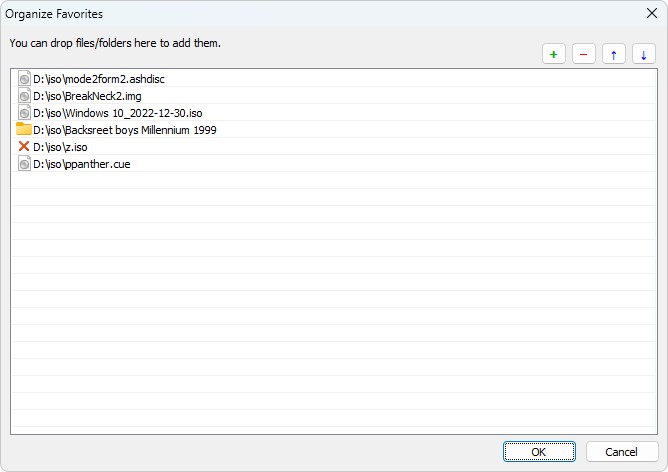
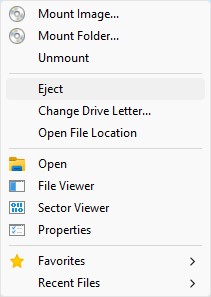

![Screenshot for How to Create a Bootable USB Recovery Drive for Windows 10/11 [2025] How to Create a Bootable USB Recovery Drive for Windows 10/11 [2025]](/thumb/250x150/0/guides/pictures/Create-Bootable-USB-Recovery-Drive.png)












How to Download HEVC Video Extension for Free
it's useful,let my vidm clean again !
Read More →Best Player for Subtitles (2025 Guide)
@P.A. Blok You're right, thanks for the feedback! We've updated the guide to clarify that VLC does auto-detect ...
Read More →How to Play HEVC Files in VLC Media Player (2...
@VanguardLH You're right, it'll be corrected. Thanks for pointing it out!
Read More →