Video renderers control how videos display on your screen and directly impact your viewing experience. The right renderer can eliminate stuttering, improve picture quality, reduce CPU usage, and enable hardware acceleration for smoother playback.
What Are Video Renderers and Why They Matter
Most Windows users rely on default renderers that may not optimize their system's capabilities.
Upgrading to a specialized video renderer can unlock better performance, especially for high-resolution content, HDR videos, or older hardware configurations.
Different renderers excel in specific scenarios - high-end systems benefit from advanced renderers with GPU acceleration, while older computers need lightweight options that don't strain system resources.
Download these top-rated video renderers to improve your video playback quality and enhance your viewing experience today.
MadVR - Best for High-End Systems
MadVR delivers the highest video quality with advanced upscaling, color correction, and HDR tone mapping.
Perfect for users with powerful GPUs who want premium video rendering.
Download MadVR →
EVR (Enhanced Video Renderer) - Best for Most Users
Built into Windows Vista and later, EVR offers excellent hardware acceleration and multi-format support.
This default renderer provides the best balance of performance and quality for most Windows users.
MPC Video Renderer - Best for MPC Users
Optimized for MPC-BE and MPC-HC players, this renderer delivers superior quality and performance.
→ Check A Step-by-Step Guide on How to Use MPC Video Renderer.
Download MPC Video Renderer →
VMR - Best for Older Systems
Video Mixing Renderer works well on older computers or systems with limited hardware resources.
No hardware acceleration required.
Sync Renderer
This is a video renderer that synchronizes video and audio streams to prevent any synchronization issues during playback.
It is particularly useful for files with variable frame rates or for high-quality playback of live broadcasts.
Haali Video Renderer
Pairs perfectly with Haali Media Splitter for optimized video processing and smooth playback.
Download Haali Renderer →
Factors to Consider When Choosing a Video Renderer
Choosing the right video renderer will depend on several factors, including your hardware configuration, the video format you want to play, and the level of quality you require.
In general, if you have a modern system with a powerful GPU, you can consider using MadVR for the best quality.
However, for most users, the default EVR (Enhanced Video Renderer) will provide good quality and performance.
To change the video renderer in your media player, go to the Settings or Options menu (usualy located under View or Preference tab,) and look for the Video renderer option.
Select the desired renderer from the dropdown menu and click on Save.
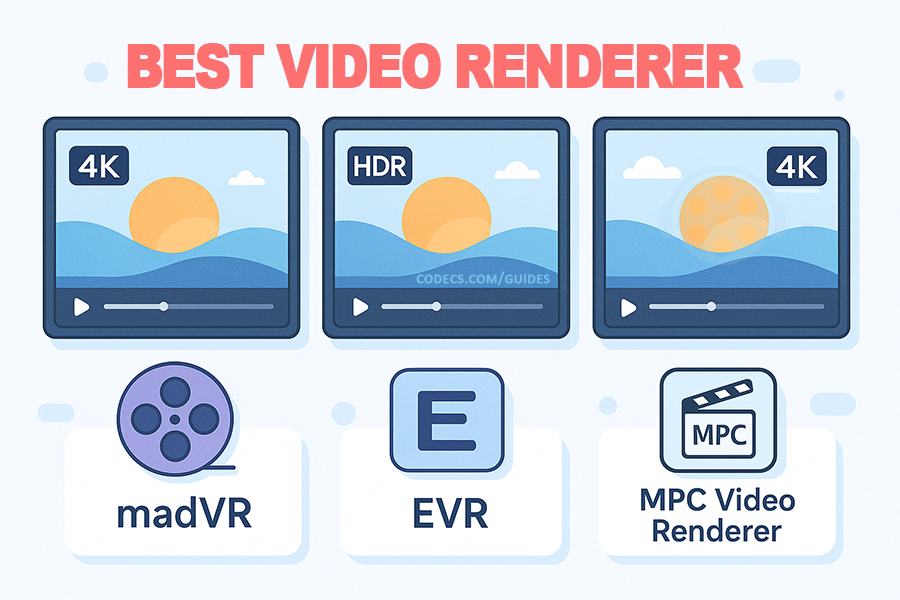
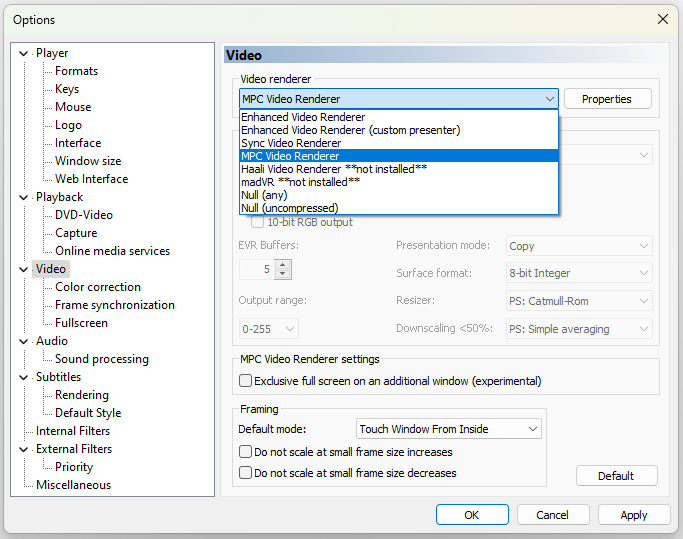

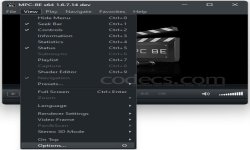


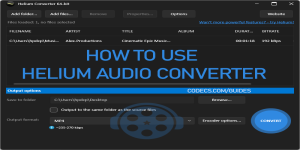







How to Download HEVC Video Extension for Free
actually worked, made my day better icl
Read More →Best Player for Subtitles (2025 Guide)
@P.A. Blok You're right, thanks for the feedback! We've updated the guide to clarify that VLC does auto-detect ...
Read More →How to Play HEVC Files in VLC Media Player (2...
@VanguardLH You're right, it'll be corrected. Thanks for pointing it out!
Read More →