MP4 Splitter is a powerful filter that can help you play MP4 files on your computer without any trouble.
It is designed to split MP4 files into individual streams, making sure that all audio and video streams in the file are synchronized properly.
If you want to use MP4 Splitter, you first need to install it alongside MPC-BE.
Once you've done that, you can easily configure the software and enjoy your MP4 files without any issues. Here's how to get started:
Launch MPC-BE and click on the "View" menu. Select "Options" to open the settings menu.
In the settings menu, click on "External Filters" in the left-hand pane.
Click on "Add Filter..." and choose "MP4 Splitter" (precisely "MPC MP4/MOV Splitter") from the list of available filters. Click on "OK" to add the filter.
After adding the filter, select "Prefer" and then click on "Apply" and "OK" to save the settings and close the options menu.
Now, simply open an MP4 file in MPC-BE, and the MP4 Splitter will automatically split the file into individual audio and video streams. These streams will then be sent to the selected video renderer.
If you encounter any issues while playing your MP4 files, you can try updating your filter or reinstalling MPC-BE with the latest version. Also, you can also experiment with different video renderers or adjust the video renderer settings in MPC-BE for optimal performance.
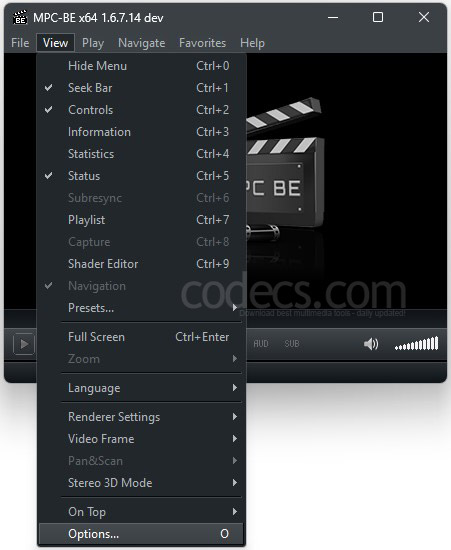
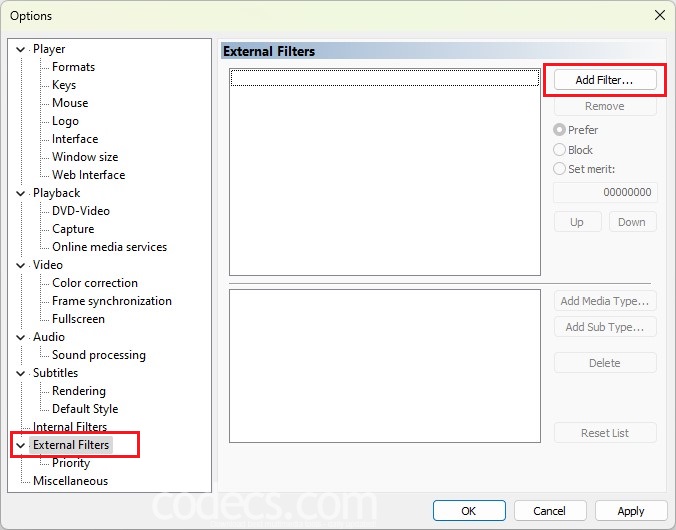
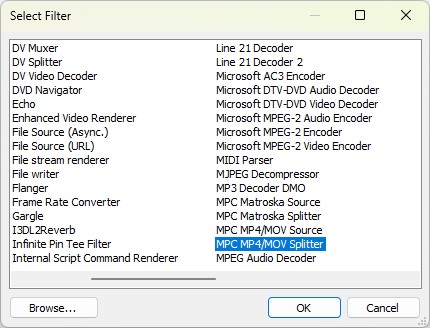
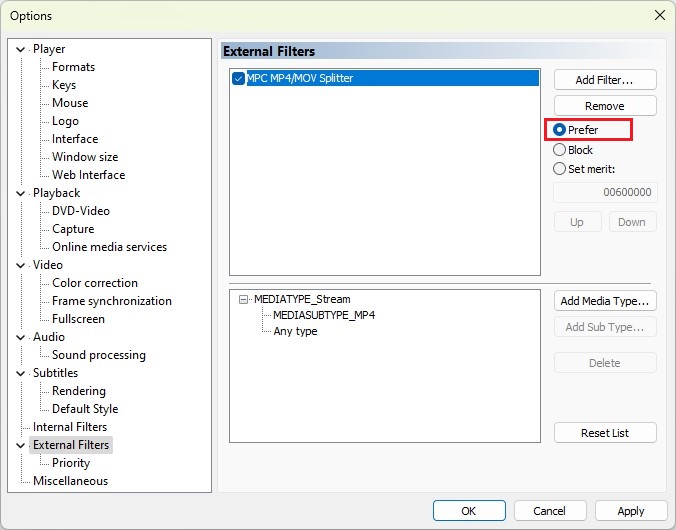












AV1 vs H.265: Which Video Codec Should You Ch...
@anon123456 only because HW support is lacking. With proper HW decoding it would be the same. It was the ...
Read More →How to Download HEVC Video Extension for Free
it's useful,let my vidm clean again !
Read More →Best Player for Subtitles (2025 Guide)
@P.A. Blok You're right, thanks for the feedback! We've updated the guide to clarify that VLC does auto-detect ...
Read More →