Need HEVC (H.265) video support on Windows? Use these proven PowerShell commands to install HEVC Video Extensions when other methods fail.
This guide serves as an updated follow-up to outdated installation methods that rely on winget commands. The methods below actually work when winget fails.
HEVC Video Extensions enable Windows to play High Efficiency Video Coding files in Windows Media Player, Movies & TV app, and other media applications.
Why This Guide Exists
Previous installation guide relied on winget commands like:
winget install --id=Microsoft.HEVCVideoExtension
that frequently return "No package found matching input criteria" errors.
This PowerShell approach bypasses these package manager limitations entirely.
Prerequisites
- Windows 10 version 1809 or Windows 11.
- Administrator privileges on PowerShell.
- Active internet connection.
Method 1: Register Existing Package (Primary Method)
Right-click Start button → select "Windows PowerShell (Admin)" or "Terminal (Admin)" and run:
Add-AppxPackage -RegisterByFamilyName -MainPackage Microsoft.HEVCVideoExtension_8wekyb3d8bbwe
This command registers the HEVC extension that's already present in Windows but not activated.
Method 2: Re-register All Users (Alternative)
If Method 1 doesn't work, try this command:
Get-AppxPackage -allusers Microsoft.HEVCVideoExtension | Foreach {Add-AppxPackage -DisableDevelopmentMode -Register "$($_.InstallLocation)\AppXManifest.xml"}
This re-registers the extension for all user accounts on the system.
Method 3: Manual Download and Install (Advanced)
If Methods 1 and 2 fail completely, follow this detailed guide to download HEVC Video Extensions manually.
This method involves downloading the actual installation package from Microsoft Store using a third-party link generator, then installing it with PowerShell.
Once you have the downloaded .appxbundle file, install it using:
Add-AppxPackage -Path "C:\path\to\your\downloaded\file.appxbundle"
Replace the path with your actual download location.
Verify Installation Success
Check installation with this command:
Get-AppxPackage | Where-Object {$_.Name -like "*HEVC*"}
Successful installation shows:
- Name: Microsoft.HEVCVideoExtension
- Status: Ok
- Version: 2.4.13.0 or newer
- Publisher: Microsoft Corporation
Troubleshooting Guide
Command fails with "not found" error:
In order to see all packages, run:
Get-AppxPackage -AllUsers | Select Name, PackageFullName
Update Windows to latest version first.
"Access denied" error:
Confirm PowerShell runs as Administrator.
Check execution policy:
Set-ExecutionPolicy RemoteSigned -Scope CurrentUser
Installation succeeds but videos won't play:
- Restart Windows completely.
- Update graphics drivers through Device Manager.
- Test with sample HEVC file in Windows Media Player.
Why These Methods Work Better
Unlike unreliable winget package managers, these PowerShell commands directly interact with Windows' built-in app registration system.
The HEVC extension files are often already present in Windows but need proper registration to function - eliminating dependency on external package repositories.
Test HEVC Playbook
After successful installation:
- Open any H.265/HEVC video file in Windows Media Player.
- Play 4K HEVC content in Movies & TV app.
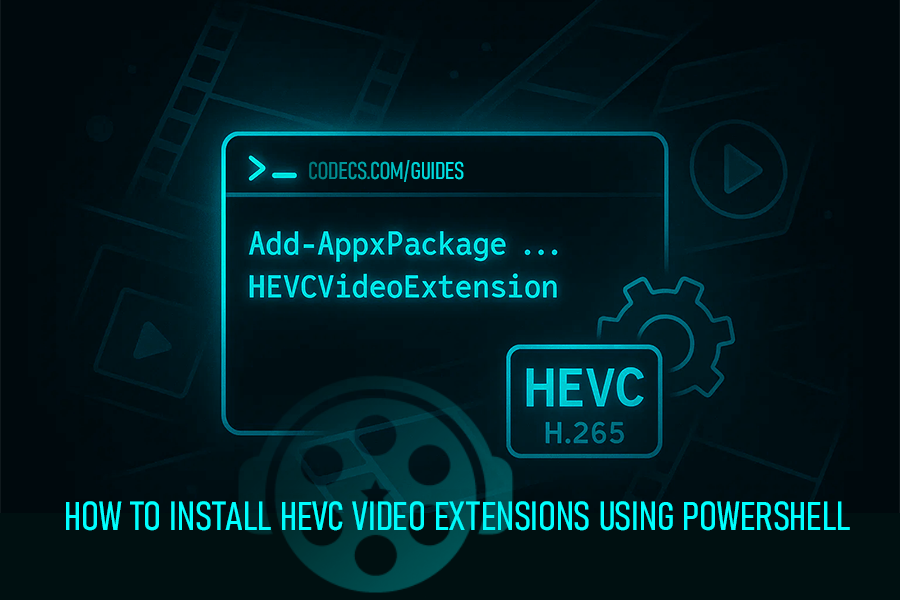
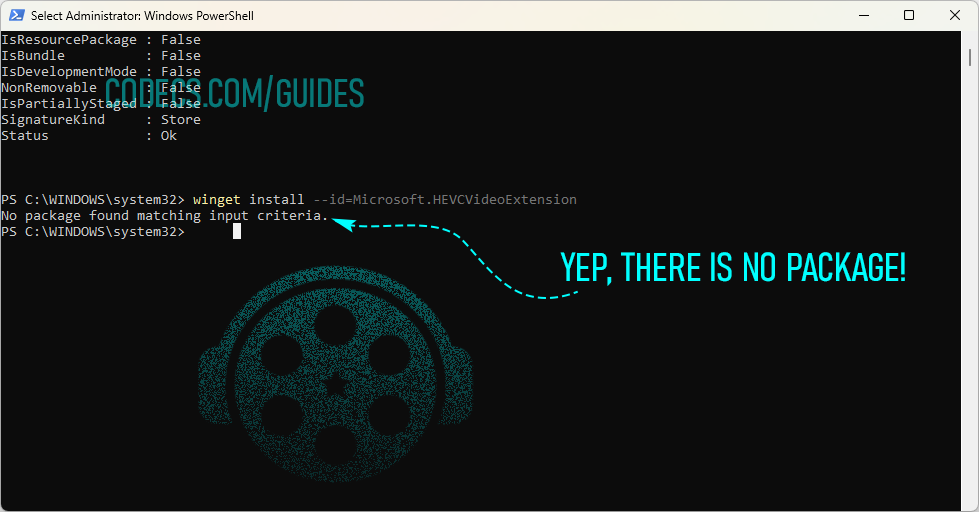
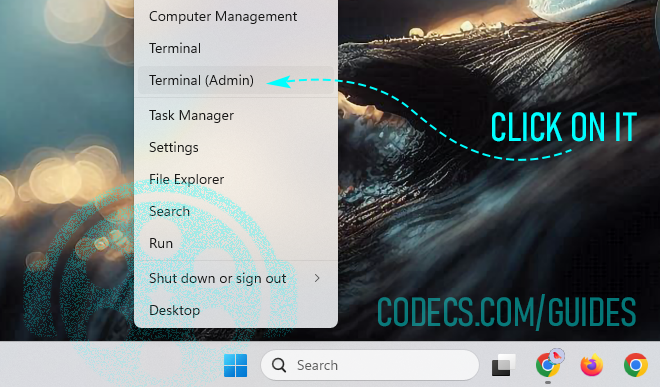
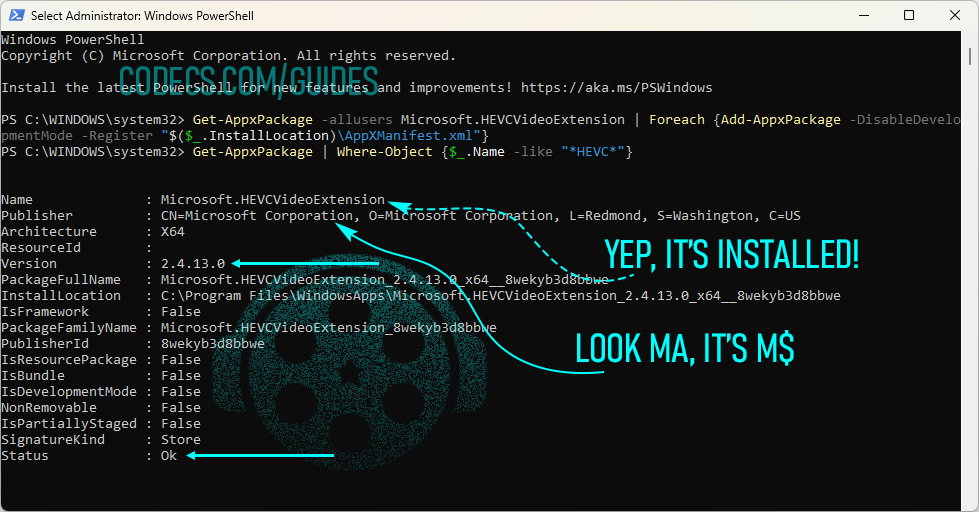



![How to Add Multiple ISOs to One USB with YUMI exFAT [2026]](/thumb/300x150/0/guides/pictures/multiple-isos-with-yumi-exfat.webp)








How to Download HEVC Video Extension for Free
Worked flawlessly on some hi def files I was backing up to my PC from my cell phone. Yep, ...
Read More →AV1 vs H.265: Which Video Codec Should You Ch...
@anon123456 only because HW support is lacking. With proper HW decoding it would be the same. It was the ...
Read More →Best Player for Subtitles (2025 Guide)
@P.A. Blok You're right, thanks for the feedback! We've updated the guide to clarify that VLC does auto-detect ...
Read More →