Your tablet can become an excellent eBook reader with the right optimizations.
Here's how to configure your device for comfortable, extended reading sessions.
Essential Display Settings for Reading Comfort
Brightness Control
Lower your screen brightness to 30-40% for indoor reading and even less for nighttime sessions.
Enable adaptive brightness in your tablet's settings, but be prepared to manually adjust it for reading - automatic settings often stay too bright for comfortable book reading.
Blue Light Filtering
Activate your tablet's built-in "Night Light," "Eye Comfort," or "Reading Mode" feature.
This reduces blue light emission that can cause eye strain and disrupt sleep patterns.
Schedule it to activate automatically 2-3 hours before bedtime.
Color Temperature Optimization
Shift your display toward warmer tones (amber/yellow spectrum) rather than cool blues.
Most tablets allow you to adjust color temperature in display settings - aim for 3000-4000K for comfortable reading.
Dark Mode Implementation
Switch to dark themes for nighttime reading.
Dark backgrounds with light text reduce screen glare and are gentler on your eyes in low-light conditions.
Best Android Reading Apps
Moon+ Reader (Highly Recommended)
The most feature-rich eBook reader for Android offers:
- Granular brightness and contrast controls independent of system settings.
- 10+ pre-configured color themes plus custom theme creation.
- Built-in blue light filter with intensity adjustment.
- Support for EPUB, PDF, MOBI, FB2, CHM, and 15+ other formats.
- Customizable fonts, margins, and line spacing.
- Page-turning animations and reading statistics.
ReadEra (Best for Simplicity)
A clean, completely ad-free reader that prioritizes simplicity:
- Automatic day/night mode switching.
- Simple but effective brightness and contrast sliders.
- No account or registration required.
- Supports EPUB, PDF, DOCX, and other document formats.
- Smooth scrolling and page-turning options.
Google Play Books (Best for Ecosystem Integration)
If you're already invested in Google's ecosystem:
- Seamless cloud synchronization across devices.
- Built-in dictionary and translation features.
- Adjustable reading settings with quick-access brightness slider.
- Access to Google's vast ebook store.
Amazon Kindle App
For Amazon ebook owners:
- Whispersync technology keeps your place across devices.
- Adjustable page color and brightness.
- Built-in Wikipedia and X-Ray features.
- Access to Kindle Unlimited titles.
Specialized Optimization Apps
Twilight – Blue Light Filter
A dedicated screen filter that goes beyond built-in options:
- Customizable red/amber overlay intensity (0-100%).
- Automatic scheduling based on sunset times in your location.
- Adjustable color temperature (1000K-6500K).
- Can lower brightness below system minimum.
Screen Filter
Reduces brightness beyond your tablet's normal minimum:
- Essential for reading in complete darkness.
- Overlay dimming without affecting color accuracy.
- Quick toggle on/off from notification shade.
Advanced Reading Optimization Tips
Typography Adjustments
- Increase font size by 1-2 points above comfortable for reduced eye strain.
- Use serif fonts (like Georgia or Bookerly) for longer reading sessions.
- Set line spacing to 1.3-1.5x for improved readability.
- Maintain adequate margins (at least 15-20px).
Background Color Strategy
Avoid pure white (#FFFFFF) backgrounds, which cause unnecessary glare.
Better options include:
- Sepia/cream (
#F4E8D8) for warm, paper-like appearance. - Light gray (
#E8E8E8) for neutral, easy-on-eyes reading. - True black (
#000000) for OLED tablets using dark mode.
Physical Comfort Enhancements
- Apply a matte screen protector to reduce glare and reflections.
- Use a tablet stand to maintain ergonomic viewing angle (15-20° tilt).
- Position tablet 16-24 inches from your eyes.
- Ensure ambient lighting—never read in complete darkness.
Eye Health Practices
- Follow the 20-20-20 rule: Every 20 minutes, look at something 20 feet away for 20 seconds.
- Blink consciously to prevent dry eyes (we blink 66% less when reading screens).
- Take a 5-10 minute break every hour.
- Consider artificial tear drops for extended reading sessions.
Format and File Management
Best File Formats for Reading:
- EPUB: Industry standard, reflowable text, best for most books.
- PDF: Fixed layout, ideal for textbooks and illustrated books.
- MOBI/AZW: Amazon formats, compatible with Kindle app.
- CBZ/CBR: Perfect for comics and graphic novels.
Most reading apps allow you to store books on SD cards, freeing up internal storage for apps and media.
Organize your library with custom collections or folders for easy navigation.
Battery Life Optimization
Reading drains significantly less battery than video streaming, but you can extend it further:
- Lower screen brightness (biggest battery saver).
- Enable airplane mode if you don't need connectivity.
- Close background apps before reading sessions.
- Use dark mode on OLED screens (saves up to 30% battery).
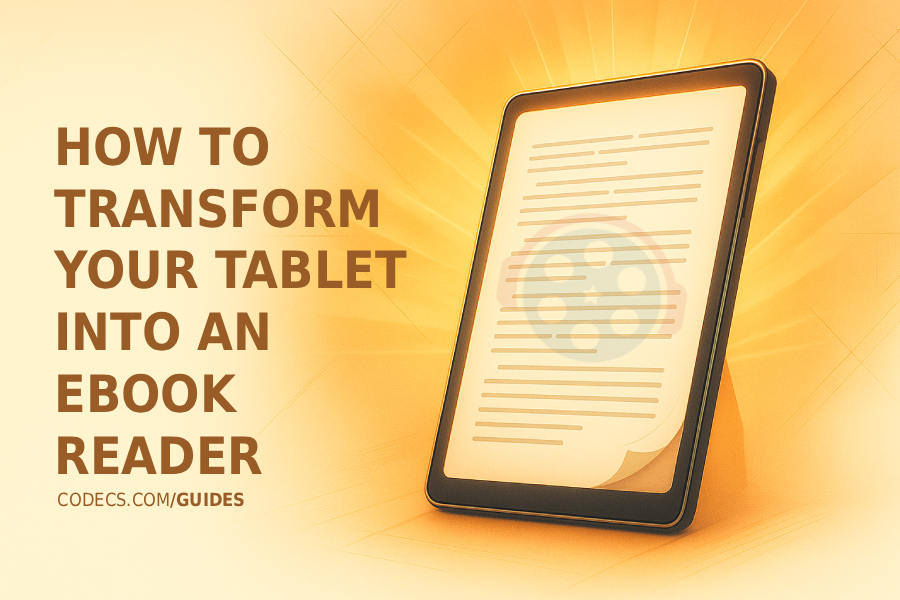
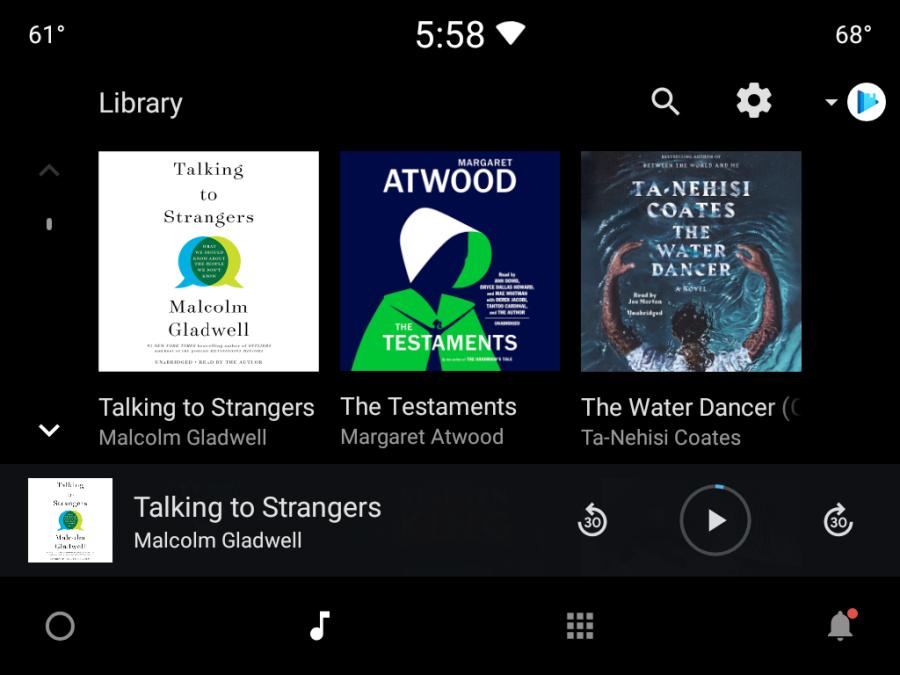
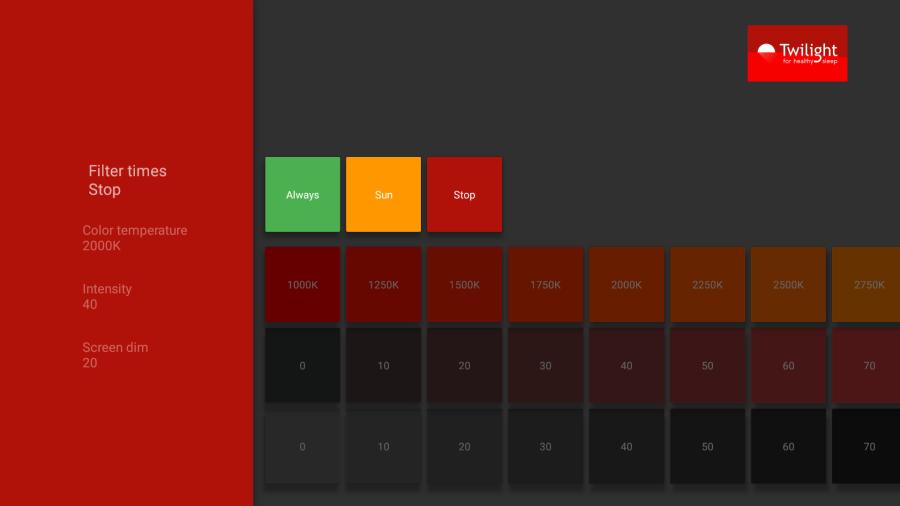










Best Player for Subtitles (2025 Guide)
@P.A. Blok You're right, thanks for the feedback! We've updated the guide to clarify that VLC does auto-detect ...
Read More →How to Download HEVC Video Extension for Free
Thank you very much for your help, bless you :)
Read More →How to Play HEVC Files in VLC Media Player (2...
@VanguardLH You're right, it'll be corrected. Thanks for pointing it out!
Read More →