Streaming video content with VLC Media Player is a powerful way to share media across your network. Here's an easy to follow guide to get you started.
Download and install VLC Media Player. Launch the application once installed.
Step 1: Start the Streaming Wizard
Go to the "Media" menu.
Select "Stream..." or use the shortcut Ctrl+S.
Step 2: Choose a Media File
In the Open Media dialog, click "Add..." to select the media file you want to stream.
After selecting your file, click "Stream" at the bottom.
Step 3: Set Up the Stream
In the Stream Output dialog, click "Next".
Confirm the source file and click "Next" again.
Step 4: Configure Stream Output
Choose a destination for your stream by clicking "Add".
Select the desired output method:
HTTP: For streaming over the web.
RTSP: For real-time streaming.
UDP: For network streaming.
File: To save the stream to a file.
Set Destination Parameters:
For HTTP: Enter a path, e.g., /stream.
For RTSP: Enter the path, e.g., rtsp://localhost:8554/stream.
For UDP: Enter the destination IP and port.
Click "Next" once you've configured the destination.
Step 5: Transcoding Options (Optional)
Check "Activate Transcoding" if you need to convert the media format.
Select the desired profile (e.g., Video - H.264 + MP3 (MP4)).
Click "Next".
Step 6: Stream Settings Summary
Review your settings in the summary.
Click "Stream" to start the streaming process.
Step 7: Accessing the Stream
To view the stream on another device, open VLC Media Player on that device.
Go to "Media" > "Open Network Stream".
Enter the stream URL, e.g., http://your-ip-address:8080/stream.
Troubleshooting
Firewall Issues: Ensure your firewall allows VLC through the designated port.
Network Configuration: Make sure the streaming source and destination are correctly configured.
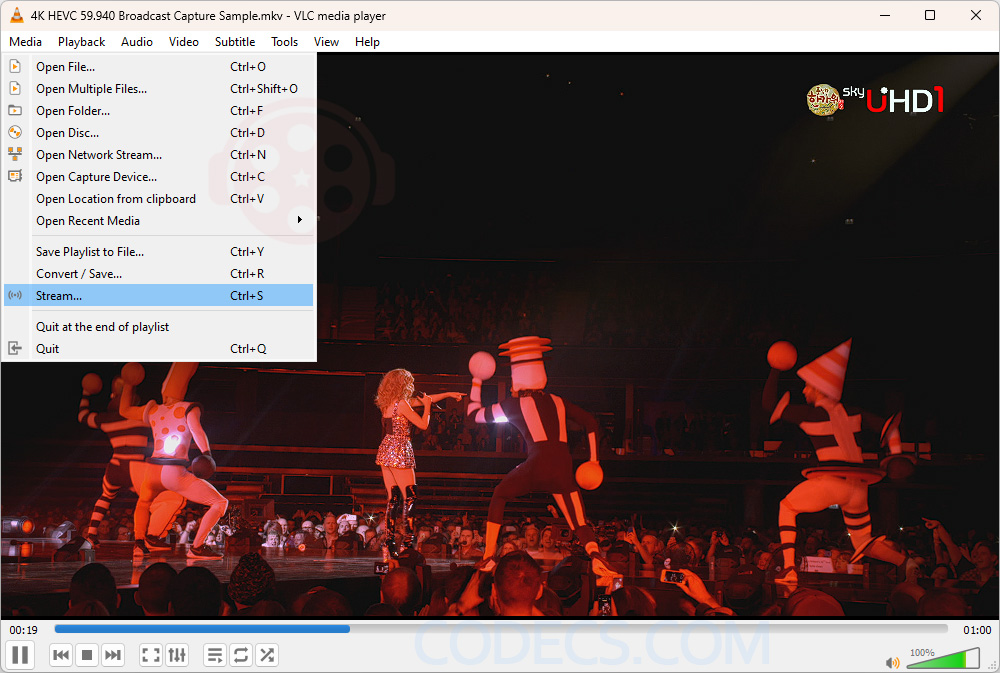
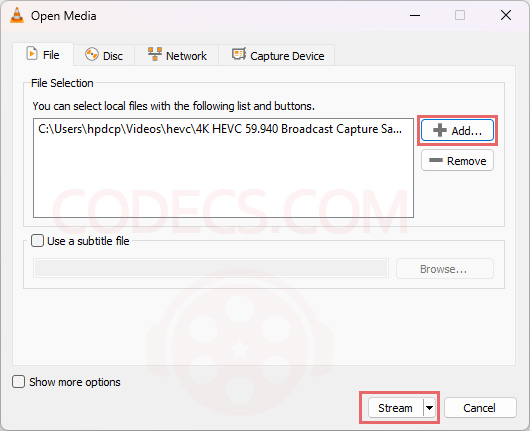
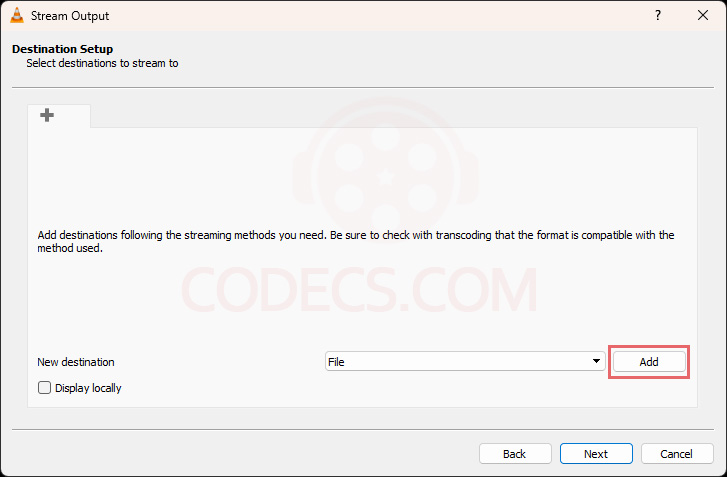
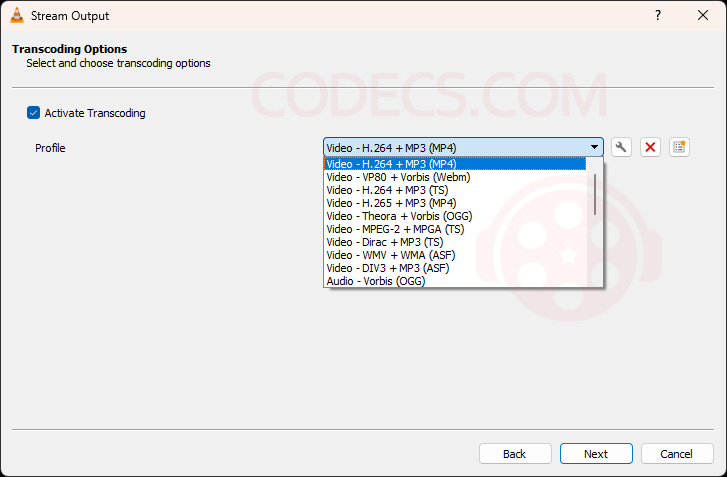
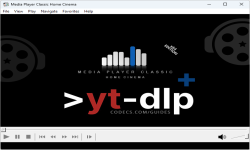

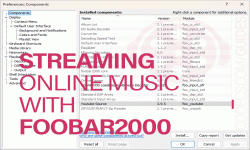










AV1 vs H.265: Which Video Codec Should You Ch...
@anon123456 only because HW support is lacking. With proper HW decoding it would be the same. It was the ...
Read More →How to Download HEVC Video Extension for Free
it's useful,let my vidm clean again !
Read More →Best Player for Subtitles (2025 Guide)
@P.A. Blok You're right, thanks for the feedback! We've updated the guide to clarify that VLC does auto-detect ...
Read More →