Stop reformatting your USB drive every time you need to boot a different operating system.
With Ventoy, you can copy multiple ISO files to a single USB drive and select which OS to boot from a convenient menu.
What You'll Need
- USB drive (8GB or larger recommended).
- Ventoy software (free download).
- ISO files of the operating systems you want to boot.
- 10 minutes of setup time.
Download and Install Ventoy
Download Ventoy and extract the files.
Run Ventoy2Disk.exe on Windows or the appropriate version for your operating system.
Select your USB drive from the dropdown menu and click "Install" button to create the Ventoy boot structure.
Copy Your ISO Files
After installation, your USB drive will appear as a normal storage device.
Simply copy any ISO files directly to the root directory or create folders to organize them.
Ventoy automatically detects all supported ISO formats without any additional configuration.
Boot from Your Multi-Boot USB
Restart your computer and boot from the USB drive. Ventoy will display a menu showing all available ISO files.
Use the arrow keys to select your desired operating system and press Enter to boot it normally.
Pro Tips for Success
Organize with folders: Create directories like "Windows," "Linux," and "Rescue" to keep your ISOs organized.
Ventoy will display the folder structure in its boot menu.
Test compatibility: While Ventoy supports 600+ ISO types, always test your specific ISOs to ensure they boot correctly on your target hardware.
Keep backups: Store your original ISO files separately. If you need to update an OS image, simply replace the old ISO file with the new one.
Why This Method Works Better
Traditional bootable USB creators overwrite your entire drive for each new OS.
Ventoy treats your USB like regular storage, letting you add or remove ISOs instantly. This saves hours of reformatting and makes managing multiple operating systems effortless.

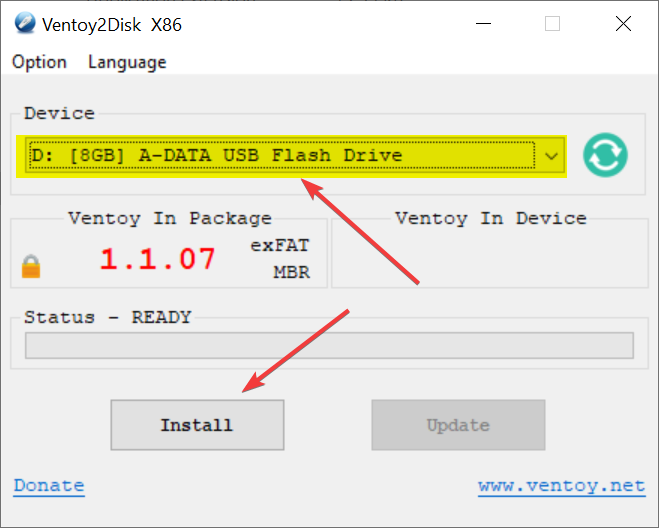
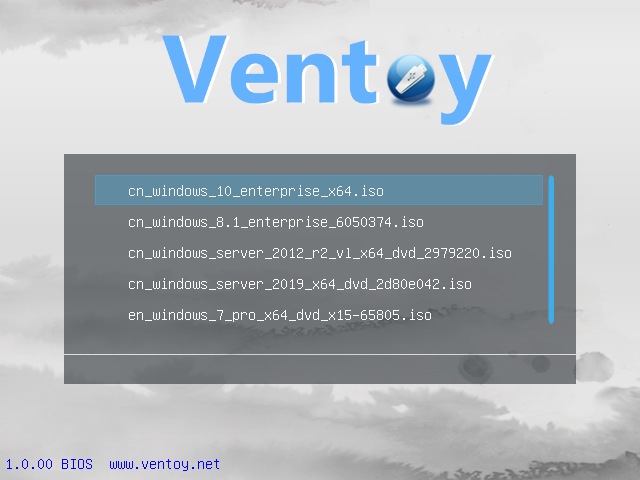






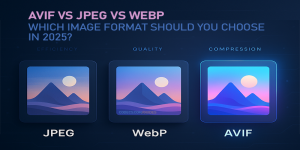





AV1 vs H.265: Which Video Codec Should You Ch...
@anon123456 only because HW support is lacking. With proper HW decoding it would be the same. It was the ...
Read More →How to Download HEVC Video Extension for Free
it's useful,let my vidm clean again !
Read More →Best Player for Subtitles (2025 Guide)
@P.A. Blok You're right, thanks for the feedback! We've updated the guide to clarify that VLC does auto-detect ...
Read More →