If you've ever wondered how your computer plays HD or 4K videos so smoothly without maxing out your CPU, the answer often lies in hardware-accelerated video decoding.
This is a process where your computer’s graphics card (GPU) helps play video more efficiently.
One of the key technologies behind this is DirectX 11, specifically the Direct3D 11 (D3D11) component.
While DirectX is often associated with games, it also plays a major role in video playback, especially in media players and streaming apps.
What is DirectX and D3D11?
DirectX: A set of Microsoft APIs used to handle multimedia tasks like 3D graphics and video.
D3D11 (Direct3D 11): The part of DirectX that interfaces with your GPU to render graphics and also decode video using the GPU instead of the CPU.
How to Download DirectX
If you want to make sure DirectX is installed or updated on your system:
Download DirectX, then run the installer.
Follow the prompts. Windows 10 and 11 usually include the latest DirectX updates, but this tool ensures everything is installed correctly.
Restart your PC after installation (if prompted).
You’re all set! Most apps will use DirectX automatically.
How D3D11 Helps with Video Decoding
When you watch a video (e.g. H.264, HEVC, VP9 formats), your system needs to decode the compressed video stream into raw images to display them on screen.
Using D3D11 for decoding allows your graphics card to handle most of that heavy lifting, which provides:
✅ Smooth playback for high-resolution videos (1080p, 4K, 8K).
✅ Lower CPU usage, freeing it up for other tasks.
✅ Less heat and battery use, especially on laptops.
Real-World Examples
Here’s where you’ve probably already seen D3D11 decoding at work:
YouTube in Edge or Chrome: These browsers use D3D11 video decoding for playing high-res videos.
Media Players:
VLC Media Player: Can use D3D11 for decoding if enabled in settings.
MPC-HC: Uses D3D11 through LAV Filters → check How to Enable Hardware Acceleration in MPC-HC
Video Streaming Apps:
Netflix, Prime Video, Disney+: On Windows, use hardware decoding (via D3D11 or DXVA2) to improve playback quality.
Game engines: Use video decoding to show cutscenes efficiently without interrupting gameplay.
What You Need to Use D3D11 Video Decoding
You don’t need to be a tech expert, but here’s what helps:
✅ A modern GPU (NVIDIA, AMD, or Intel graphics).
✅ Windows 8 or newer (Windows 10/11 is ideal).
✅ Updated drivers.
✅ Apps or players that support D3D11 hardware acceleration.
Often, this works automatically in modern apps, you don’t need to enable anything manually.

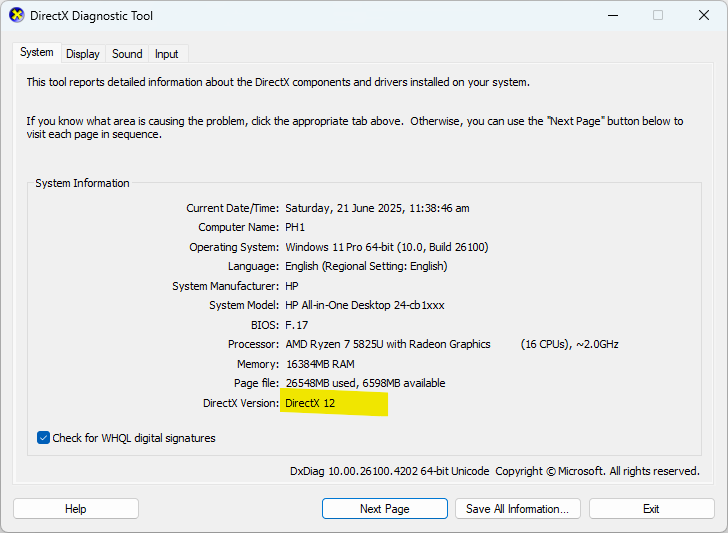




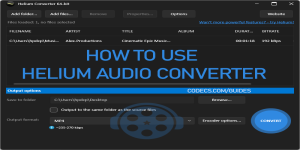





How to Download HEVC Video Extension for Free
muchas gracias! soy de Peru y me sirvio.Thank's
Read More →Best Player for Subtitles (2025 Guide)
@P.A. Blok You're right, thanks for the feedback! We've updated the guide to clarify that VLC does auto-detect ...
Read More →How to Play HEVC Files in VLC Media Player (2...
@VanguardLH You're right, it'll be corrected. Thanks for pointing it out!
Read More →