Xvid is a popular video codec known for compressing video files to ensure they take up less space while maintaining good quality.
It is widely used for distributing video content over the internet. Due to its efficiency and quality, many videos are encoded using Xvid.
Xvid encoded videos, especially in AVI format, should play seamlessly in VLC on Windows, macOS, and Linux.
However, other media players must support the Xvid Video Codec in order to play these files.
Can Xvid Files Be Played on VLC?
Yes, VLC Media Player can play Xvid files. VLC uses its own internal built-in codecs, so you don't need to install any extra codecs to play most video formats, including Xvid.
Steps to Play Xvid Files in VLC
Open VLC Media Player:
- Launch VLC Player on your computer.
Browse and Select the Xvid File:
- Click on "Media" in the top menu.
- Select "Open File..." from the dropdown menu.
- Browse to the location of your Xvid file, select it, and click "Open."
Play the File:
- The file should automatically start playing in VLC.
Troubleshooting: If VLC Doesn't Play the Xvid File
Install the Xvid Codec:
If VLC can't play the file, you might need to install the Xvid codec.
Download Xvid Video Codec:
Install the codec on your computer following the provided instructions.
Retry Playing the File:
After installing the Xvid codec, open VLC again and try to play the file.
Convert Xvid to MP4 for Better Compatibility
If Xvid files won’t play correctly, or you want to ensure better device compatibility, consider converting the file to a more universally supported format like MP4:
Option 1: Use VLC to Convert.
- Go to Media → Convert / Save.
- Add your Xvid video.
- Choose MP4 as the output format. Start the conversion.
For a deeper dive into file conversion, give:
👉 Mastering Audio and Video File Conversion with VLC Media Player a look.
Option 2: Use HandBrake (Recommended)
- HandBrake provides more control and better quality for re-encoding videos to H.264.
Still having trouble? Check out this guide:
👉 How to Configure and Use MP4 Splitter for Optimal Playback
Frequently Asked Questions (FAQ)
Can VLC play Xvid files?
Yes, VLC has native support for Xvid codec.
Xvid files not playing in VLC - what should I do?
Update VLC, reset preferences, disable hardware acceleration, and verify the codec under Tools → Codec Info.
Do I need to install Xvid codec separately?
Not for VLC. But other players might require manual installation of the codec.
How to convert Xvid to MP4?
Use VLC’s built-in converter or tools like HandBrake for best results.

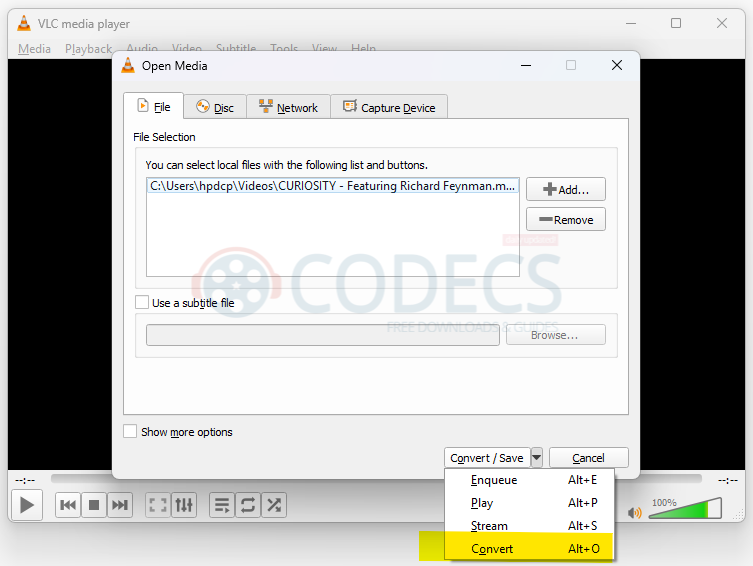



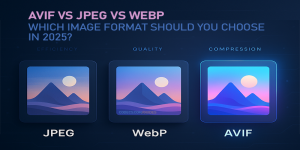








How to Download HEVC Video Extension for Free
it's useful,let my vidm clean again !
Read More →Best Player for Subtitles (2025 Guide)
@P.A. Blok You're right, thanks for the feedback! We've updated the guide to clarify that VLC does auto-detect ...
Read More →How to Play HEVC Files in VLC Media Player (2...
@VanguardLH You're right, it'll be corrected. Thanks for pointing it out!
Read More →