When choosing between GUI and CLI software tools, the right interface can dramatically impact your productivity and user experience.
Whether you're a developer, designer, or business user, understanding which interface type suits your specific needs will help you select the best software solutions.
Popular GUI Software Solutions
Modern GUI applications excel in visual workflows and user-friendly operations.
Top-rated GUI tools include Blender for 3D design and animation, Shotcut for powerful video editing, and VLC Media Player for comprehensive media playback.
Additional excellent GUI solutions include 1by1 audio player for simple music organization, MediaMonkey for complete multimedia management, and Kid3 Tag Editor for music file organization.
For image editing, IrfanView provides intuitive photo viewing and editing, while VSDC Free Video Editor offers professional video editing capabilities.
These solutions provide intuitive drag-and-drop functionality, real-time visual feedback, and accessibility for users at all skill levels.
Leading CLI Tools and Utilities
Command-line interface tools offer unmatched efficiency for power users and developers.
Popular CLI solutions include yt-dlp for YouTube video downloading, LAME MP3 Encoder for high-quality audio encoding, and Nero AAC Codec for versatile audio conversion.
Additional powerful CLI utilities include LAV Filters for codec management and various codec identifiers for system diagnostics. These tools excel in automation, scripting capabilities, and resource efficiency.
Which Interface Type Is Right for You?
Choose GUI software if you need visual design capabilities, prefer point-and-click workflows, or want immediate visual feedback.
GUI solutions like Blender, Shotcut, and Media Companion are ideal for creative professionals, business users, and teams requiring collaborative interfaces.
Select CLI tools when you prioritize speed, automation, and system efficiency.
CLI utilities like yt-dlp and LAME MP3 Encoder are perfect for developers, system administrators, and users who frequently perform repetitive tasks that benefit from scripting.
Get Started with the Right Interface Tools
The best interface choice depends on your specific workflow requirements and technical comfort level. Many professionals use both GUI and CLI tools depending on the task at hand.
Ready to find your perfect interface software? Share your current workflow challenges or ask questions about GUI vs CLI tools in the comments below.
To better understand the differences, see this GUI vs CLI infographic, made by educba and read more here.





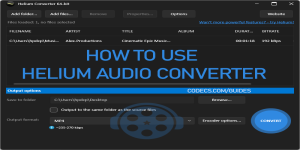






How to Download HEVC Video Extension for Free
actually worked, made my day better icl
Read More →Best Player for Subtitles (2025 Guide)
@P.A. Blok You're right, thanks for the feedback! We've updated the guide to clarify that VLC does auto-detect ...
Read More →How to Play HEVC Files in VLC Media Player (2...
@VanguardLH You're right, it'll be corrected. Thanks for pointing it out!
Read More →