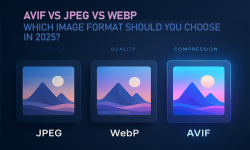Photoshop is a powerful image editing tool widely used by professionals and enthusiasts.
If you've encountered AVIF (AV1 Image File Format) files and attempted to open them in Photoshop, you may have noticed that the software doesn't natively support this format.
Thankfully, there is a solution available: the AVIF Format plugin.
Don't worry we will guide you through the process of opening AVIF files in Photoshop by downloading and installing the AVIF Format plugin.
Step 1: Downloading the AVIF Format Plugin
To get started, youl need to download the AVIF Format plugin:
Open your web browser and visit the AVIF Format plugin repository, on GitHub: https://github.com/0xC0000054/avif-format/releases.
On the repository page, you will find a list of available releases. Look for the latest release and click on it to expand the release details.
Scroll down to the "Assets" section, where you will find the plugin files available for download.
Download the file named "AvifFormat_x86.zip" or "AvifFormat_x64.zip" (if you are running a 64-bit version of Windows), by clicking on it. This contains the plugin file that will enable Photoshop to open AVIF files.
AvifFormat_ARM64.zip archive (for ARM64 CPUs) can be downloaded, too.
Step 2: Copying the Plugin into the "Plug-ins" Folder
Once you have downloaded the archive, you need to copy the "Av1Image.8bi" file from it (after you unzip it, of course), into the "Plug-ins" folder of your Photoshop installation directory, following these steps:
Open the File Explorer (Windows) and navigate to the location where you have installed Photoshop. The default installation path on Windows is typically:
C:\Program Files\Adobe\Photoshop [version]
In the Photoshop installation directory, locate the "Plug-ins" folder. It may be within a subfolder called "Adobe\Photoshop [version]" or "App\Photoshop [version]" - see more details here.
Open the "Plug-ins" folder and paste the "Av1Image.8bi" file that you downloaded and extracted from archive earlier, into this folder.
Step 3: Restart Photoshop and Open AVIF Files
Restart Photoshop for the changes to take effect and open AVIF files using the following steps:
Launch Photoshop on your computer and go to the "File" menu at the top of the screen and select "Open".
In the file browser window that appears, navigate to the location of your AVIF file.
Select the AVIF file you want to open and click the "Open" button.
Photoshop will now be able to open AVIF files, thanks to the AVIF Format plugin. You can edit and work with the AVIF file just like any other supported image format within Photoshop.