Need to access your iPhone's file system from your Windows PC? Unlike iTunes, which restricts access to iOS files, 3uTools provides direct access to your iPhone's folders and system files - no jailbreak required for basic access.
This guide shows you exactly how to browse, view, and manage iPhone files directly from your computer.
What You'll Need
- Windows PC (7, 8, 10, or 11).
- 3uTools installed → Download 3uTools Free.
- iPhone/iPad with USB cable.
- Device passcode for authentication.
Accessing iPhone File System
Step 1: Connect Your iPhone
- Launch 3uTools on your PC.
- Connect iPhone via USB cable.
- Tap "Trust This Computer" on your iPhone.
- Enter your passcode to authorize.
- Wait for 3uTools to detect your device.
Not detected? Restart both devices or reinstall iTunes drivers from 3uTools menu.
Step 2: Access File System
- Click the "Files" tab at the top.
- Select "File System (User)" from the left sidebar.
- Browse your iPhone's folder structure.
For jailbroken devices: Switch to "File System (Root)" for system-level access.
Step 3: Navigate Key Folders
📁 Media - Photos, videos, music, ringtones.
📁 DCIM - Camera photos organized by date.
📁 Downloads - Safari downloads and files.
📁 Books - iBooks and PDFs.
📁 Recordings - Voice memos.
📁 PhotoData - Photo library database.
Step 4: Manage Your Files
Export to PC:
- Select files using checkboxes.
- Click "Export" button.
- Choose destination folder.
- Click "OK" to transfer.
Import to iPhone:
- Navigate to target folder.
- Click "Import" button.
- Select files from PC.
- Confirm upload.
Delete Files:
- Select unwanted files.
- Click "Delete" button.
- Confirm removal.
Create Folders: Right-click → Select "New Folder" → Name it.
Common Uses
✅ Recover deleted photos - Check PhotoData folder for thumbnails.
✅ Extract music files - Access iTunes_Control/Music directory.
✅ Backup app data - Save game progress and documents.
✅ Transfer large videos - Export 4K videos without iCloud.
✅ Clean junk files - Delete cached and temporary data.
✅ Install ringtones - Upload M4R files directly.
✅ Access Safari downloads - Find files not in Files app.
Jailbreak vs Non-Jailbreak Access
Feature Access: Non-Jailbroken vs Jailbroken Devices
Understand what data and files you can access safely.
| Feature | Non-Jailbroken | Jailbroken |
|---|---|---|
| Media folders | ✅ Full access | ✅ Full access |
| App data | ❌ Limited | ✅ Full access |
| System files | ❌ No access | ✅ Full access |
| Safety | ✅ Safe | ⚠️ Risk if modified |
Most users don’t need jailbreak for photos, videos, music, and downloads.
Troubleshooting
"Access Denied" Error; - Some folders require jailbreak. Switch to accessible directories.
Files Not Appearing - Click refresh icon or reconnect your iPhone.
Slow Transfer Speeds - Use USB 3.0 ports, avoid hubs, close background apps.
Connection Drops - Replace USB cable, update iTunes drivers, disable USB power-saving.
Safety Tips
✅ Always backup before modifying files
✅ Don't delete unknown system files
✅ Use original USB cables
✅ Keep 3uTools updated
❌ Never delete files from /System/ directory
❌ Don't trust unofficial 3uTools versions
Why 3uTools Over Alternatives?
vs iTunes: iTunes has no file system access
vs iMazing: iMazing costs $45+, 3uTools is free
vs iFunBox: iFunBox has outdated interface and limited iOS support
FAQ
Q: Do I need jailbreak?
No. 3uTools accesses media and user data without jailbreak.
Q: Is it safe?
Yes. Viewing user files is safe. Avoid modifying system files.
Q: Works wirelessly?
No. USB connection required for file system access.
Q: Voids warranty?
No. File access doesn't void warranty. Jailbreaking might.
Q: Works with iPad?
Yes. Supports iPhone, iPad, and iPod Touch.
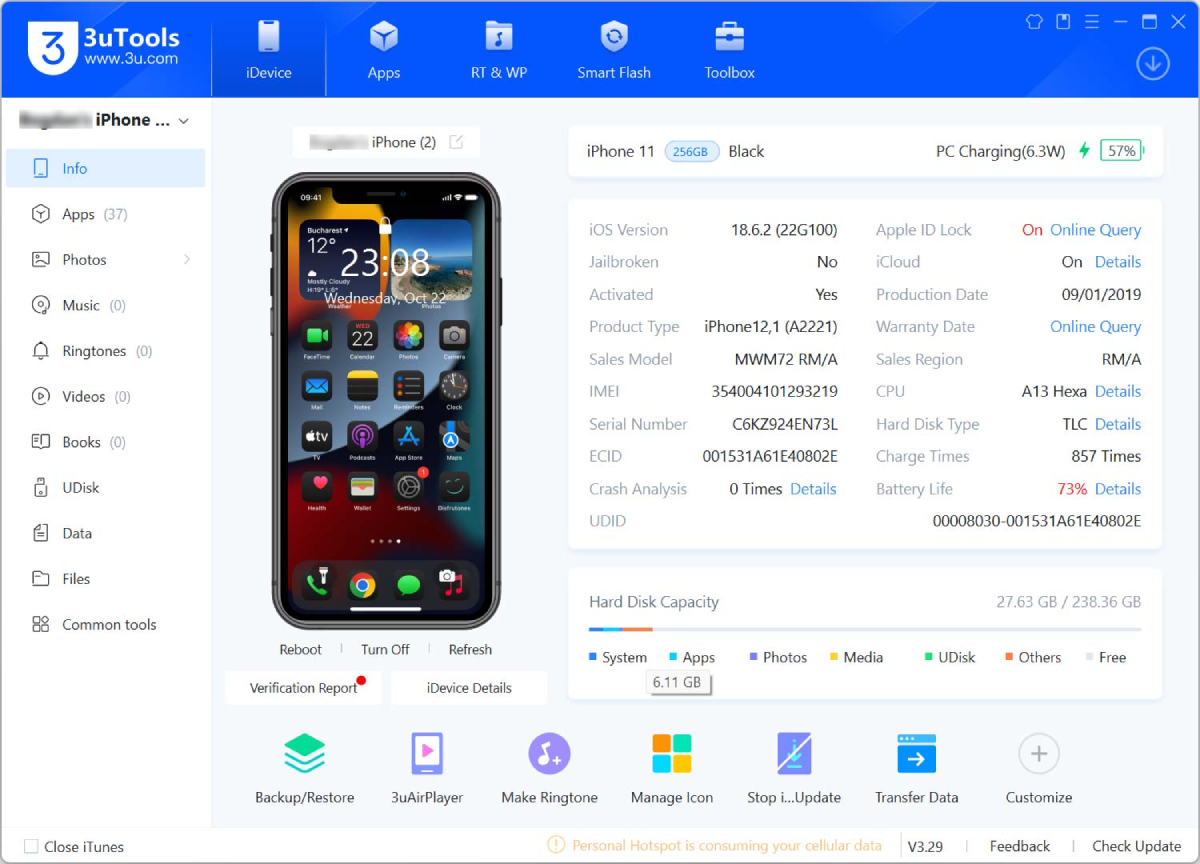

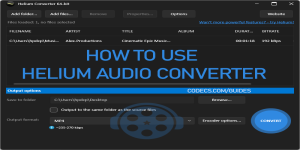








How to Download HEVC Video Extension for Free
actually worked, made my day better icl
Read More →Best Player for Subtitles (2025 Guide)
@P.A. Blok You're right, thanks for the feedback! We've updated the guide to clarify that VLC does auto-detect ...
Read More →How to Play HEVC Files in VLC Media Player (2...
@VanguardLH You're right, it'll be corrected. Thanks for pointing it out!
Read More →