Can't play your HEVC videos? This guide provides instant solutions to get your H.265 content working immediately, regardless of your device or media player.
Quick Solution Checklist
Install HEVC Codec Support
Most HEVC playback issues stem from missing codec support.
Windows 10/11 users need the HEVC Video Extensions from Microsoft Store ($0.99) or the free HEVC Video Extensions from Device Manufacturer.
Mac users should update to the latest macOS version for built-in support.
Switch to Compatible Media Players
VLC Media Player handles HEVC files natively without additional codecs.
Other reliable options include PotPlayer, MPC-HC, and KMPlayer. These players include comprehensive codec packages that eliminate compatibility issues.
→ See: How to Play HEVC/H.265 Files with PotPlayer
Enable Hardware Acceleration
Modern CPUs and GPUs include dedicated HEVC decoding.
In your media player settings, enable hardware acceleration or GPU decoding. This dramatically improves performance and prevents stuttering or crashes with high-resolution HEVC files.
Update Your Graphics Drivers
Outdated graphics drivers cause HEVC playback failures.
Visit NVIDIA, AMD, or Intel's official websites to download the latest drivers. Many HEVC compatibility issues resolve immediately after driver updates.
Check File Integrity
Corrupted HEVC files won't play properly.
Try playing the file on a different device or player. If it fails everywhere, the file itself may be damaged and needs re-downloading or recovery.
Adjust Player Settings
In advanced player settings, disable hardware acceleration if enabled, or enable it if disabled. Some systems perform better with software decoding.
Also, try changing the video output method to DirectShow or DirectX.
Convert HEVC Files
As a last resort, convert HEVC files to MP4 H.264 using HandBrake or FFmpeg. While this increases file size, it ensures universal compatibility across all devices and players.
Device-Specific Solutions
Windows: Install K-Lite Codec Pack for comprehensive codec support, or use the Windows Media Feature Pack if codecs were removed.
Mac: Use IINA player for superior HEVC handling, or enable hardware acceleration in QuickTime Player preferences.
Mobile: iOS supports HEVC natively on iPhone 7 and newer. Android users should install VLC or MX Player for reliable HEVC playback.
Ready to play your HEVC videos flawlessly?
Try VLC Media Player first - it solves 90% of HEVC playback issues instantly without additional downloads or purchases.
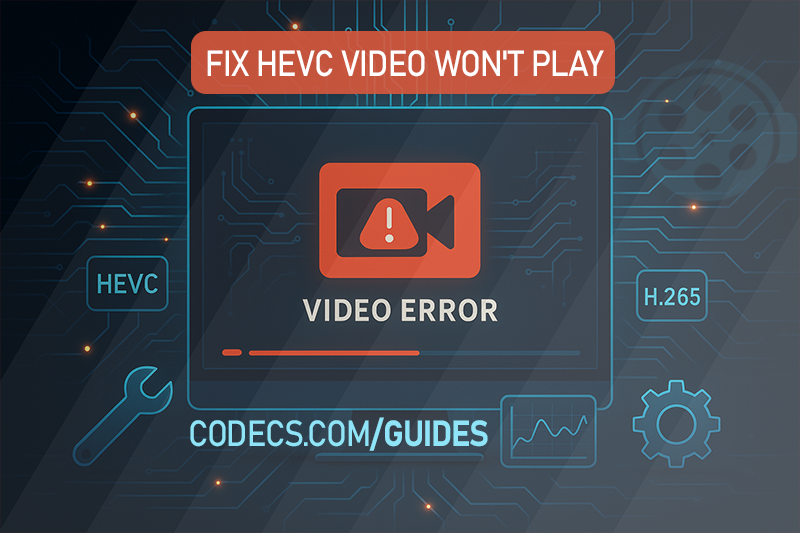
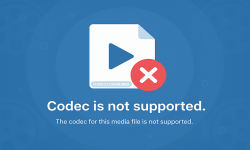

![How to Add Multiple ISOs to One USB with YUMI exFAT [2026]](/thumb/300x150/0/guides/pictures/multiple-isos-with-yumi-exfat.webp)








How to Download HEVC Video Extension for Free
Worked flawlessly on some hi def files I was backing up to my PC from my cell phone. Yep, ...
Read More →AV1 vs H.265: Which Video Codec Should You Ch...
@anon123456 only because HW support is lacking. With proper HW decoding it would be the same. It was the ...
Read More →Best Player for Subtitles (2025 Guide)
@P.A. Blok You're right, thanks for the feedback! We've updated the guide to clarify that VLC does auto-detect ...
Read More →