Struggling with HEVC files not opening with the right app? Here's how to fix file associations for all common HEVC extensions.
HEVC videos come in several file extensions, and Windows doesn't always know which app should open them.
Setting proper file associations ensures your HEVC content opens with your preferred media player every time.
The Four Main HEVC File Extensions
.hevc files
These are pure HEVC video streams without a container. Less common but found in professional video workflows.
.h265 files
Direct H.265 encoded videos, typically raw codec files. Often used for testing or technical applications.
.mp4 files
Standard MP4 containers that may contain HEVC-encoded video alongside other codecs. Most common format for HEVC content.
.mkv files
Matroska containers supporting HEVC video with multiple audio tracks and subtitles. Popular for high-quality media.
Quick Fix: Set File Associations in Windows 11
Method 1: Through Windows Settings
Press Win + I to open Settings.
Go to Apps → Default apps → Choose defaults by file type.
Search for the file extension (e.g., .mp4) and click on the current default app to select your preferred program.
Method 2: Right-Click Any File
Right-click the file whose association you want to change → Properties → General tab → Change.
Choose your preferred media player from the list.
Check "Always use this app" for permanent association.
Method 3: One-Time Override
Right-click on any file, hover over "Open with" and select your preferred app without changing the default permanently.
Essential: Install HEVC Codec First
Before setting associations, ensure you have HEVC support installed.
You can set VLC as your default media player to automatically open HEVC files, or install Microsoft's HEVC Video Extensions for system-wide support.
Pro tip: VLC Media Player supports almost all video formats and doesn't require additional codec installation to play HEVC videos, making it the best choice for HEVC file associations.
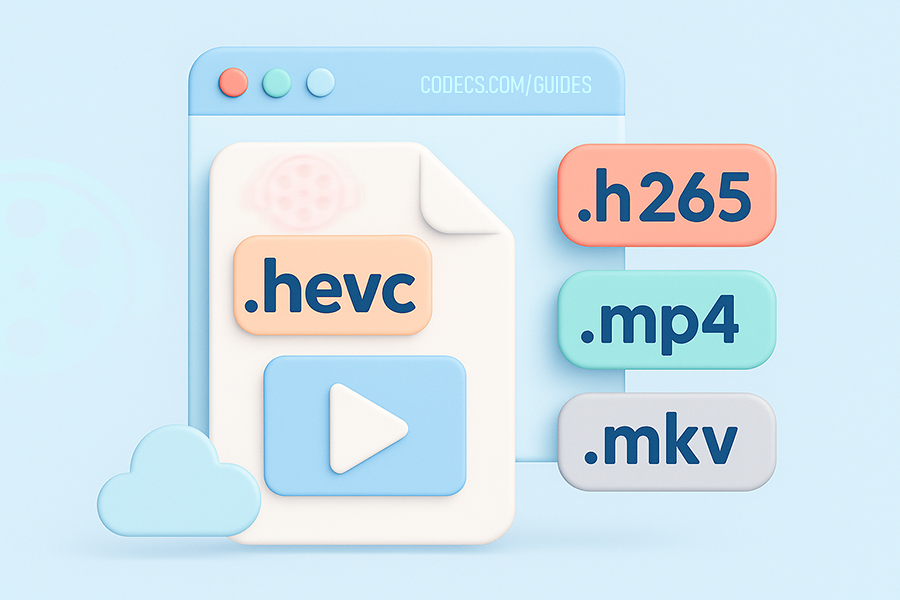
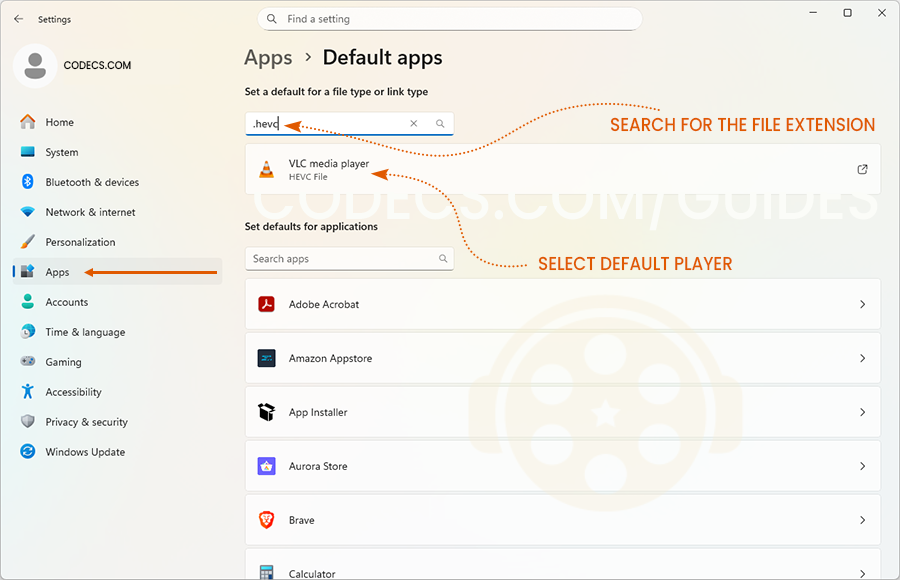

![How to Add Multiple ISOs to One USB with YUMI exFAT [2026]](/thumb/300x150/0/guides/pictures/multiple-isos-with-yumi-exfat.webp)








How to Download HEVC Video Extension for Free
Worked flawlessly on some hi def files I was backing up to my PC from my cell phone. Yep, ...
Read More →AV1 vs H.265: Which Video Codec Should You Ch...
@anon123456 only because HW support is lacking. With proper HW decoding it would be the same. It was the ...
Read More →Best Player for Subtitles (2025 Guide)
@P.A. Blok You're right, thanks for the feedback! We've updated the guide to clarify that VLC does auto-detect ...
Read More →