HEVC (High Efficiency Video Coding), also known as H.265, is a popular format used for playing high-quality videos, including 4K and HDR content.
If you’ve ever run into videos that won’t play on your Windows device, it’s often because the HEVC extensions are missing or outdated.
While Windows can sometimes update these extensions automatically, it doesn’t always do so reliably. That’s why it’s helpful to know how to check for updates yourself.
Keeping these extensions current ensures your videos play smoothly and securely.
In this guide, we’ll show you simple ways to make sure your HEVC Video Extensions stay updated and ready for anything you throw at them.
Enabling Automatic Updates
Step 1: Access Microsoft Store Settings
Open the Microsoft Store app on your Windows device.
Click on your profile icon in the top-right corner.
Select "App settings" from the dropdown menu.
Step 2: Configure Update Preferences
Ensure the "App updates" option is enabled.
This setting allows Windows to download and install the latest versions of your HEVC Video Extensions without manual intervention.
Manually Checking for Updates
Option 1: Through Microsoft Store
Launch the Microsoft Store.
Click on "Library" (usually found in the bottom-left menu).
Look for "HEVC Video Extensions from Device Manufacturer" in your list of installed apps. If an update is available, you'll see an "Update" button next to it.
Option 2: Via Windows Settings
Open Windows Settings (Windows key + I).
Navigate to "Apps" > "Installed apps".
Find "HEVC Video Extensions from Device Manufacturer" in the list.
Click on the three dots (⋮) next to it and select "Advanced options". Scroll down to find update options.
Troubleshooting Tips
Restart your device: Sometimes a simple restart resolves pending update issues.
Check internet connection: Ensure you have a stable connection for downloading updates.
Reinstall the extension: If updates consistently fail, try uninstalling and reinstalling the extension.
Verify Windows version: Make sure your Windows version supports the latest HEVC extensions.
Alternatives When Updates Don't Help
If you frequently encounter issues with the Microsoft HEVC extensions even after updates, consider alternatives:
Splash Player (free with hardware acceleration) and VLC Media Player (includes built-in HEVC support).
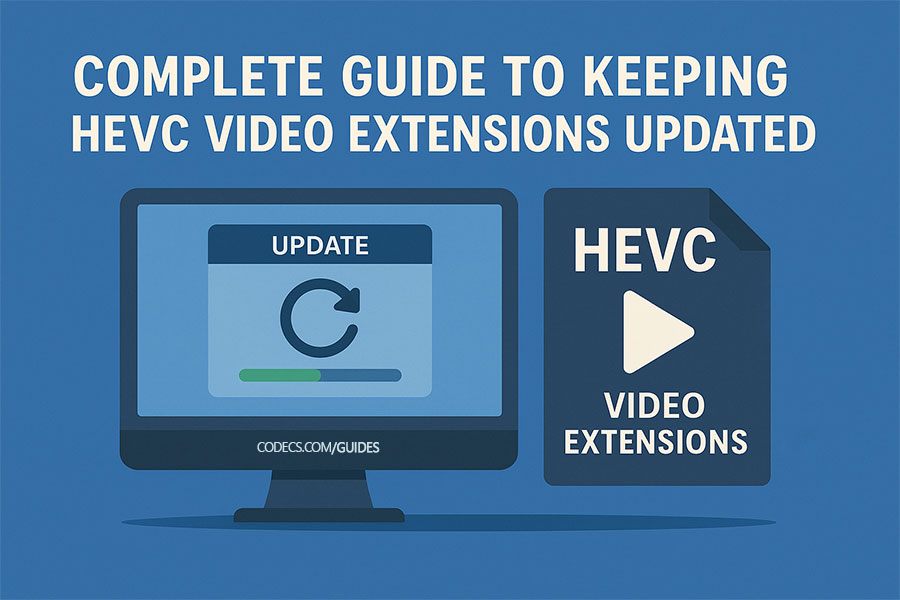
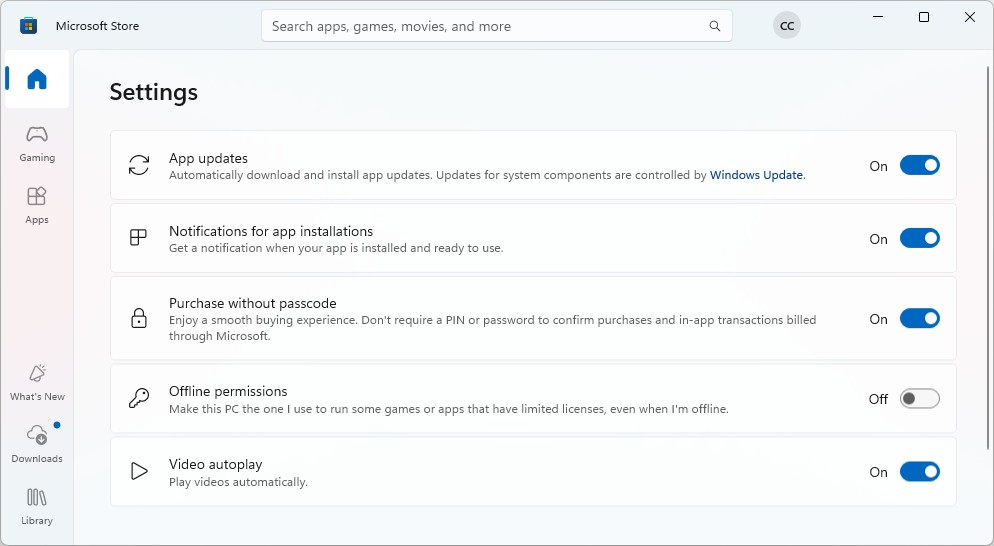










AV1 vs H.265: Which Video Codec Should You Ch...
@anon123456 only because HW support is lacking. With proper HW decoding it would be the same. It was the ...
Read More →How to Download HEVC Video Extension for Free
it's useful,let my vidm clean again !
Read More →Best Player for Subtitles (2025 Guide)
@P.A. Blok You're right, thanks for the feedback! We've updated the guide to clarify that VLC does auto-detect ...
Read More →