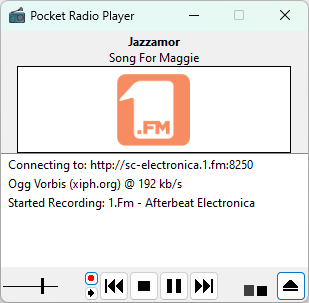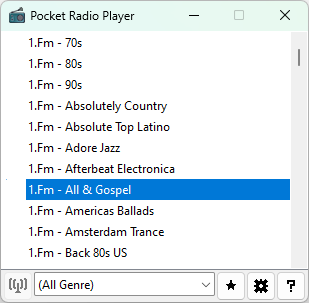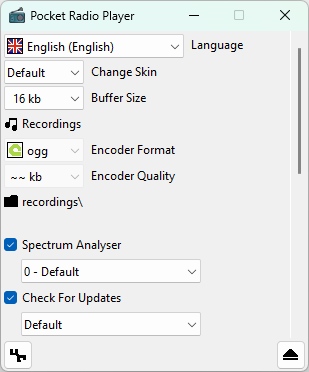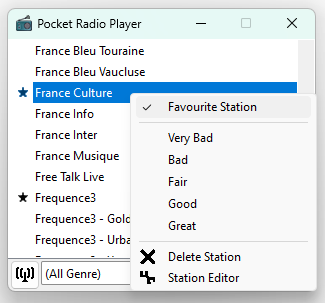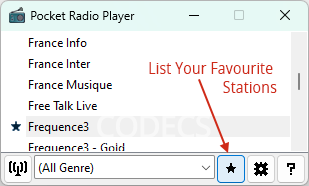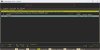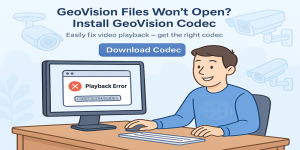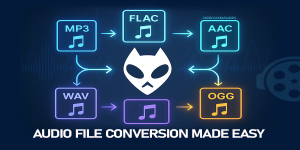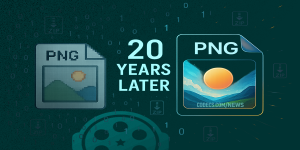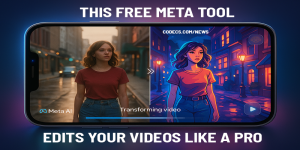How to Listen to Online Radios Using Pocket Radio Player
In the era of the Internet, traditional radio has undergone a significant transformation.
With the advent of online radio, listeners can tune in to their favorite stations from around the world with just a few clicks.
One convenient and feature-rich software that facilitates online radio listening is Pocket Radio Player.
In this article, we will guide you through the process of using Pocket Radio Player to enjoy a wide range of radio stations right from your computer.
Download and Install Pocket Radio Player
Locate the download link and click on it to start downloading the zip archive (prp_win32.zip). Once the download is complete, extract the contents of the archive to a folder of your choice on your computer.
Launch Pocket Radio Player
After extracting the contents of the zip archive, navigate to the folder where you extracted the files. Look for the Pocket Radio Player executable file (usually named "prp.exe") and double-click it to launch the application. Upon opening, you will be greeted with a simple and user-friendly interface.
Explore Radio Stations
Pocket Radio Player offers a vast selection of radio stations from all over the world. To explore the available stations, scroll through the station list on the main interface. You can browse through different genres, regions, or use the search bar to find specific stations or keywords.
Tune In to a Radio Station
Once you have found a radio station that interests you, simply double-click on it to start streaming. Pocket Radio Player will connect to the station and begin playing the live broadcast. You can adjust the volume, pause, or stop the stream using the controls provided.
Customize Your Listening Experience
Pocket Radio Player offers several customization options to enhance your listening experience.
You can change the Language and Skin, select Encoder Format and Quality of Recordings (see Step 7), set a Spectrum Analyser, and much more. These options can be accessed through the "Options" tab in the top menu.
Save Favorite Stations
If you discover a radio station that you particularly enjoy, Pocket Radio Player allows you to save it as a favorite for quick access in the future.
Simply right-click on the station name, and select "Favourite Station" and it will be added to your list of favorites, which can be found under the "List Your Favourite Stations" tab.
Enable MP3 Recording
If you wish to enable MP3 recording in Pocket Radio Player, you'll need to place a "libmp3lame.dll" file into the PRP (Pocket Radio Player) folder.
Download LIBMP3LAME.DLL file (there are 2 versions: LAME MP3 Encoder 3.100 - libmp3lame.dll and LAME MP3 Encoder 3.99.5 - libmp3lame.dll - choose one that suits you better) and place it in the same folder where you have extracted the Pocket Radio Player files.
C:\Pocket Radio Player\ This will enable MP3 recording functionality within the application.
In order to start recording, just click on "Start Recording" small button. The files are recorded as ogg or wav files by default, and mp3, if you copied the "libmp3lame.dll" file.
Recorded files can be found into "recordings" folder of your Pocket Radio Player, usually:
C:\Pocket Radio Player\recordings
With Pocket Radio Player, listening to online radio stations becomes an effortless and enjoyable experience.