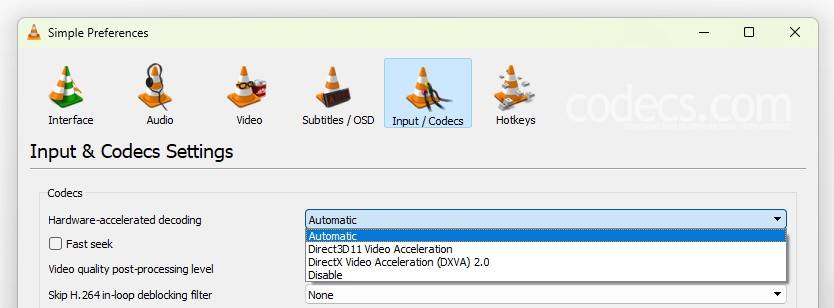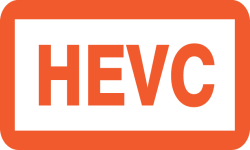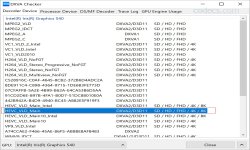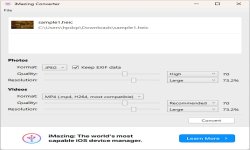HEVC (High-Efficiency Video Coding), also known as H.265, is a modern video compression format that delivers superior quality at smaller file sizes.
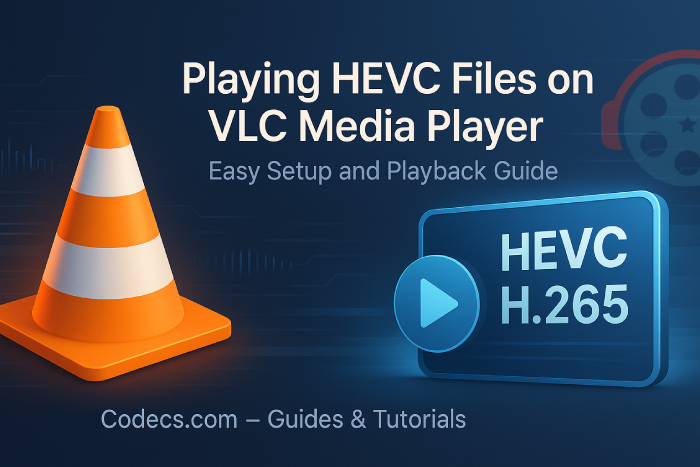
If you're struggling to play HEVC files, VLC Media Player offers native support starting from version 2.1.0, making it one of the most reliable free solutions available.
This guide walks you through the complete process of setting up VLC to play HEVC content smoothly, including troubleshooting common playback issues.
What You'll Need
- VLC Media Player 2.1.0 or newer (version 3.0+ recommended for optimal HEVC support).
- HEVC video file (typically with .mp4, .mkv, or .mov extensions → see: Common HEVC File Extensions).
- Windows, Mac, or Linux operating system.
Step 1: Download and Install VLC Media Player
If you don't already have VLC installed, start by downloading the latest version from the official website. VLC is completely free, open-source, and available for all major operating systems.
Installation Instructions:
- Download the VLC installer.
- Run the installation file and follow the on-screen prompts.
- Complete the installation with default settings.
Important: Always download VLC from official sources to ensure you're getting the legitimate software without bundled malware or adware.
Step 2: Open Your HEVC File in VLC
Once VLC is installed, there are three easy ways to open your HEVC video file:
Method 1: Drag and Drop
Simply drag your HEVC file directly onto the VLC player window. This is the fastest method for quick playback.
Method 2: File Menu
- Launch VLC Media Player.
- Click on Media in the top menu bar.
- Select Open File.
- Navigate to your HEVC file location.
- Select the file and click Open.
Method 3: Keyboard Shortcut
Press Ctrl + O (Windows/Linux) or Cmd + O (Mac) to quickly open the file browser, then navigate to your HEVC file.
Step 3: Configure Hardware Acceleration for Optimal Performance
Hardware acceleration uses your GPU to decode video files, significantly improving playback performance for high-resolution HEVC content. This is especially important for 4K HEVC videos.
How to Enable Hardware Acceleration:
- Open VLC Media Player.
- Click Tools in the menu bar.
- Select Preferences (or press Ctrl + P).
- In the bottom-left corner, select Show settings: All (this reveals advanced options).
- Navigate to Input / Codecs in the left sidebar.
- Find the Hardware-accelerated decoding dropdown menu.
- Select Automatic from the options.
- Click Save.
- Restart VLC for changes to take effect.
Hardware Acceleration Settings Explained:
- Automatic: VLC automatically detects and uses your system's GPU capabilities (recommended for most users).
- Disabled: Forces CPU-only decoding (use this if you experience visual artifacts or glitches).
- Specific options (DXVA2, D3D11, VAAPI, etc.): Manual selection based on your graphics card manufacturer.
Some older GPUs or drivers may not fully support HEVC hardware decoding.
Step 4: Adjust Advanced Codec Settings (If Needed)
If you're still experiencing playback issues after configuring hardware acceleration, these advanced settings can help:
Skip H.264 In-Loop Deblocking Filter:
- Go to Tools → Preferences.
- Select Show settings: All.
- Navigate to Input / Codecs → Video codecs → FFmpeg.
- Find Skip the loop filter for H.264 decoding.
- Try these options:
- None: Best quality, higher CPU usage.
- Non-ref: Balanced option.
- All: Fastest, may reduce quality slightly.
- Click Save and restart VLC.
Increase File Caching:
For network streams or if you're playing HEVC files from external drives:
- Go to Tools → Preferences.
- Select Show settings: All.
- Navigate to Input / Codecs.
- Increase File caching (ms) to 1000-3000ms.
- Save and restart.
Common HEVC Playback Issues and Solutions
Issue 1: Video Won't Play or Shows Error Message
Solutions:
- Update to the latest VLC version (older versions may have limited HEVC support).
- Verify your file isn't corrupted by testing it on another player.
- Check if your VLC version is 2.1.0 or newer.
- Try resetting VLC preferences: Tools → Preferences → Reset Preferences button.
Issue 2: Choppy or Stuttering Playback
Solutions:
- Enable hardware acceleration (see Step 3).
- Close other resource-intensive applications.
- Reduce video output quality: Tools → Preferences → Video → Output (try different modules).
- Update your graphics card drivers.
- For 4K HEVC files, ensure your system meets minimum requirements (modern CPU and 8GB+ RAM).
Issue 3: Audio and Video Out of Sync
Solutions:
- Press J or K keys to adjust audio sync in real-time.
- Disable hardware acceleration if it's causing timing issues.
- Go to Tools → Track Synchronization and adjust audio delay manually.
Issue 4: Green Screen or Visual Artifacts
Solutions:
- Switch hardware acceleration to Disabled.
- Update graphics card drivers.
- Change video output module: Tools → Preferences → Video → Output (try DirectX, OpenGL, or Windows GDI).
- Disable overlay in video settings.
Alternative: Playing HEVC on Other Media Players
While VLC offers excellent HEVC support, you might want to use other media players like Windows Media Player, or PotPlayer.
For some of these DirectShow-based players, you'll need to install codec packages.
Recommended Codec Package:
The libde265 Filters package provides DirectShow filters specifically designed for H.265/HEVC playback.
This lightweight codec pack enables HEVC support in Windows Media Player and other DirectShow-compatible applications without installing bloated codec packages.