Now that you understand why Microsoft prioritizes data collection over licensing fees, here's how to configure your Windows privacy settings to limit what information you share while keeping the features you actually need.
Essential Privacy Settings to Change Right Now
Turn Off Advertising ID:
Go to Settings > Privacy & Security > General and disable "Let apps use advertising ID"
This prevents targeted ads based on your activity.
Limit Diagnostic Data:
Navigate to Settings > Privacy & Security > Diagnostics & Feedback.
Select "Required diagnostic data" instead of "Optional diagnostic data" to minimize what Microsoft collects.
Disable Activity History:
Under Settings > Privacy & Security > Activity History, turn off "Store my activity history on this device" and "Send my activity history to Microsoft" (if you have this option).
Control App Permissions:
Review Settings > Privacy & Security > App permissions.
Disable camera, microphone, location, and other permissions for apps that don't need them.
Customize Start Menu:
Right-click on suggested apps in the Start menu and select "Turn off all suggestions" to eliminate promotional content.
Smart Ways to Keep Windows Benefits Without the Privacy Cost
Use Local Accounts:
Create a local user account instead of signing in with a Microsoft account.
You'll lose some cloud sync features but gain significant privacy.
Choose Alternative Apps:
Replace built-in apps with privacy-focused alternatives:
- Use Firefox or Brave instead of Edge.
- Try LibreOffice instead of Office 365 (for offline work).
- Use VLC Player instead of Movies & TV app.
Disable Cortana:
In Settings > Privacy & Security > Speech, turn off "Online speech recognition" to prevent voice data collection.
Control Windows Updates:
Set "Metered connection" in Wi-Fi settings to prevent automatic feature updates that might reset your privacy settings.
The Smart Middle Ground
You don't have to choose between functionality and privacy.
Keep useful features like Windows Security and automatic security updates while limiting unnecessary data sharing.
This approach lets you benefit from Microsoft's ecosystem without becoming a data product.
Quick Privacy Checkup:
Spend 10 minutes monthly reviewing your privacy settings, as Windows updates sometimes reset preferences or introduce new data collection features.

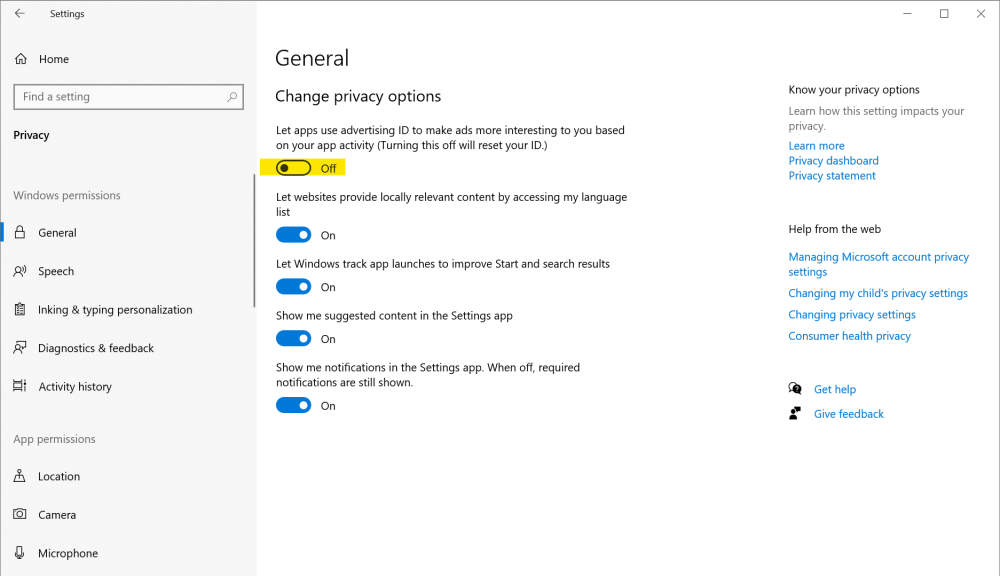






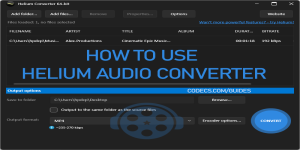







How to Download HEVC Video Extension for Free
actually worked, made my day better icl
Read More →Best Player for Subtitles (2025 Guide)
@P.A. Blok You're right, thanks for the feedback! We've updated the guide to clarify that VLC does auto-detect ...
Read More →How to Play HEVC Files in VLC Media Player (2...
@VanguardLH You're right, it'll be corrected. Thanks for pointing it out!
Read More →