Bluetooth audio quality depends heavily on the codec your device uses. Some codecs deliver richer sound, while others focus on lower latency or better connection stability.
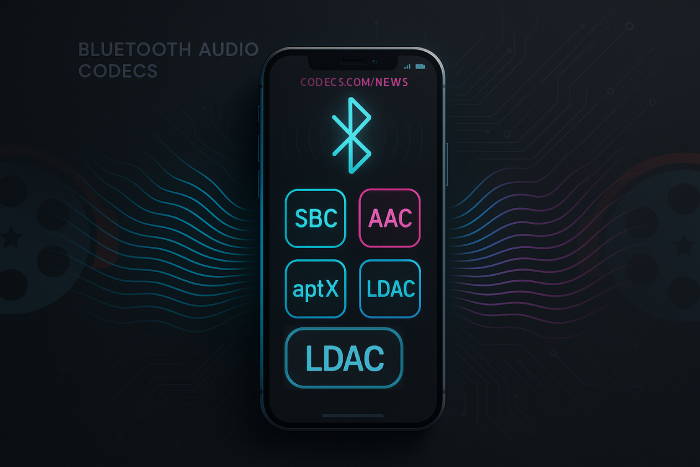
Before choosing the ideal codec, it’s helpful to know exactly which ones your phone supports.
This quick guide shows you how to check your supported Bluetooth codecs on Android.
Enter Developer Options
Go to Settings on your phone.
If Developer Options are already enabled, scroll down and open Developer options from System→ Advanced (for old Android versions).
If not enabled, go to:
Settings → About phone → Tap “Build number” 7 times to unlock it.
Scroll to Bluetooth Audio Settings
Inside Developer Options, look for the section called Bluetooth audio or Bluetooth settings.
View Available Codecs
You’ll see a list of codecs your device supports, such as:
- SBC
- AAC
- aptX / aptX HD / aptX AdaptiveLDAC
- LC3 (on newer devices)
If a codec is listed, your phone supports it - but your headphones also need to support it for the codec to be used.
Optional: Check Active Codec
While connected to a Bluetooth device, scroll to Bluetooth Audio Codec.
The option that appears active or selected is the codec currently being used.
If you want an easy way to switch between the best available Bluetooth codecs on your device, try Bluetooth Codec Changer.
It allows you to manually select codecs like LDAC or aptX for improved audio quality or reduced latency.
→ Download Bluetooth Codec Changer
It allows you to manually select codecs like LDAC or aptX for improved audio quality or reduced latency.
→ Download Bluetooth Codec Changer










AV1 vs H.265: Which Video Codec Should You Ch...
@anon123456 only because HW support is lacking. With proper HW decoding it would be the same. It was the ...
Read More →How to Download HEVC Video Extension for Free
it's useful,let my vidm clean again !
Read More →Best Player for Subtitles (2025 Guide)
@P.A. Blok You're right, thanks for the feedback! We've updated the guide to clarify that VLC does auto-detect ...
Read More →