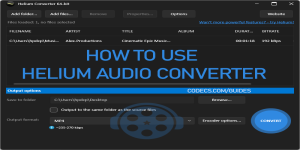JPEG XL 0.11.1 / JXL Winthumb 0.11.1
JXL-Winthumb is a WIC (Windows Imaging Component) decoder for JPEG XL files, allowing your Windows system to handle these images just as smoothly as more common formats like JPEG or PNG.
⬇️ Download JXL WinThumb Free - Version 0.11.1 | Windows | Easy Installer
Can't open JPEG XL files on your Windows computer?
JXL WinThumb solves this instantly by adding native JPEG XL support to Windows Explorer and all your favorite image apps.
Choose Your JPEG XL Solution
New to JPEG XL?
Start with our JPEG XL Image Extension - the easiest way to add JPEG XL support to Microsoft Photos app and File Explorer.
Need Advanced Integration?
JXL WinThumb provides deeper Windows integration through WIC (Windows Imaging Component) support, perfect for professional workflows.
Complete Guide Available:
See this comprehensive How to View JPEG XL Files on Windows guide for all viewing options.
Why Choose JXL WinThumb?
See JPEG XL Thumbnails in File Explorer - Stop dealing with blank file icons. JXL WinThumb displays proper thumbnails for all your JPEG XL images, making file management effortless.
Open JXL Files in Windows Apps - Use JPEG XL images directly in Microsoft Paint, Photos, and any WIC-compatible application. No more "unsupported format" errors.
Professional WIC Integration - Unlike basic extensions, JXL WinThumb integrates at the system level, providing better compatibility with professional image editing software.
What Makes JPEG XL Special?
JPEG XL delivers smaller file sizes without quality loss, supports HDR images, and offers both lossless and progressive compression. It's designed for professional photography and modern web applications.
Two Easy Installation Options
Option 1: Simple Installer (Recommended)
Download our user-friendly JPEG XL WIC installer - no command line required. Just run the installer and you're done.
Option 2: Manual Installation
For advanced users who prefer manual DLL registration:
- Download the jxl_winthumb.dll file.
- Open Command Prompt (Win+R and trype: cmd) as Administrator.
- Navigate to your download folder.
-
Run:
regsvr32 jxl_winthumb.dll - Restart File Explorer.
What You Get
- Native Windows Integration - JPEG XL files work like any other image format.
- Thumbnail Generation - See image previews in File Explorer instantly.
- App Compatibility - Open JXL files in Paint, Photos, and other WIC apps.
- Professional Quality - Full support for HDR and lossless compression.
- System-Level Integration - Deeper integration than basic viewing extensions.
Complete JPEG XL Toolkit
Need file conversion? Use XL Converter tool for batch conversion between formats.
Want all viewing options? Check our complete JPEG XL viewing guide covering all Windows solutions.
Simple viewing only? Try the JPEG XL Image Extension for basic Windows Photos support.
Perfect for Photographers & Designers
Whether you're working with high-quality photography, web images, or need efficient file storage, JXL WinThumb integrates seamlessly into your Windows workflow. The WIC integration ensures compatibility with professional image editing applications.
⬇️ Download JXL WinThumb Now - It's Free
Version 0.11.1 includes improved compatibility and simplified installation. Works with all Windows versions.
I mean from adobe I can create JPEG XL with all the information, but only readable with exiftool or adobe bridge, not by windows explorer. ( and it works on Mac OS with exif )
Editor's reply: Hey Fabrice,
Same issue here :)