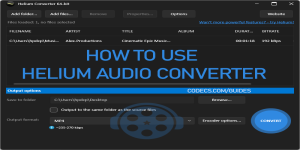CopyTrans HEIC 2.0
When you find yourself with a Windows computer and the need to view images in Apple's latest HEIC (High-Efficiency Image File) format, it's evident that a challenge arises.
CopyTrans HEIC 2.0.2.6 has been integrated into CopyTrans Studio, with no major changes to its core features.
Handling HEIC Format Issues on Windows
HEIC compatibility on Windows is limited. For help, visit this guide: How to Open HEVC, HEIC and HEIF files?
Without built-in HEIC support, Windows may not display these images correctly.
One solution is to install CopyTrans HEIC, which allows you to preview and view HEIC files on your computer without additional software.
Now, let's delve into why the HEIC format is worth the effort.
HEIC/HEIF debuted with iOS 11, offering the significant advantage of occupying half the space of JPGs while preserving image quality.
With the potential to store twice as many images on your computer, this format certainly warrants consideration.
This application offers essential features such as viewing HEIC and HEIF files on Windows, online HEIC to JPG conversion, printing HEIC images, and integrating HEIC into Microsoft Office files.
CopyTrans HEIC stands out as the pioneering solution providing native support, ensuring HEIC files display thumbnails akin to JPEGs.
Employing integration technology akin to Nikon and Canon's RAW formats compatibility with Windows.
Accessing HEIC images is effortless, taking less than a minute with CopyTrans HEIC's quick download and installation. Once installed, simply double-clicking on your HEIC photo reveals it instantly.
Moreover, converting files to JPG is a breeze with a simple right-click.
Opting for CopyTrans HEIC for conversion tasks is recommended for its speed and privacy assurance – your photos remain secure on your computer, avoiding the need for online HEIC converters.
Download CopyTrans HEIC & Convert Your HEIC Files!
CopyTrans HEIC has a discreet presence, as it functions like a plugin. There is no app interface; all the actions are visible with your file browser and Microsoft Photos.
See CopyTrans HEIC for Windows in under 20 seconds video: